What does this mean for LUCI LIVE iOS users?
LUCI LIVE has been renamed to LUCI LIVE Classic in the iOS App Store. Licenses bought via the iOS App Store, can easily be restored via the instructions below. LUCI LIVE Classic will stay up-to-date, as we remain committed to support everyone who purchased the iTunes app license.
New multiplatform LUCI LIVE licenses can be bought at the Technica Del Arte webshop. These new licenses can now be used in the LUCI LIVE iOS app. Alternatively you can buy an in-app purchase of 15 days of access to LUCI LIVE and optionally an extra 15 days for other platforms. Please download LUCI LIVE here.
What does this mean for LUCI LIVE SE IOS users?
LUCI LIVE SE has been removed from the iOS Appstore. Licenses bought via the iOS App Store, can however easily be restored via the instructions below. LUCI LIVE SE will stay up-to-date, as we remain committed to support everyone who purchased the iTunes app license.
New multiplatform LUCI LIVE SE licenses can be bought at the Technica Del Arte webshop. These new licenses can now be used in the LUCI LIVE iOS app and will activate the SE features of LUCI LIVE. Please download LUCI LIVE here.
What does this mean for LUCI LIVE LITE IOS users?
LUCI LIVE LITE has been removed from the iOS Appstore and Android PlayStore. Licenses bought via the iOS App Store, can however easily be restored via the instructions below. LUCI LIVE LITE will stay up-to-date, as we remain committed to support everyone who purchased the iTunes app license.
New multiplatform LUCI LIVE LITE licenses can be bought at the Technica Del Arte webshop. These new licenses can now be used in the LUCI LIVE iOS app and will activate the LITE features of LUCI LIVE. Please download LUCI LIVE here.
Restore your old purchases of LUCI LIVE / SE / LITE on IOS
If you have deleted LUCI LIVE / SE / LITE or changed to another iOS device and looking for your purchase, follow the instructions below:

<- STEP 1: Go to the App Store app on your iOS device.
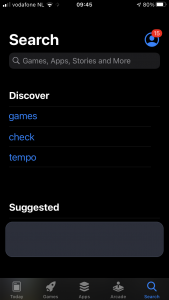
<- STEP 2: Click on the ‘icon’, which also shows your updates
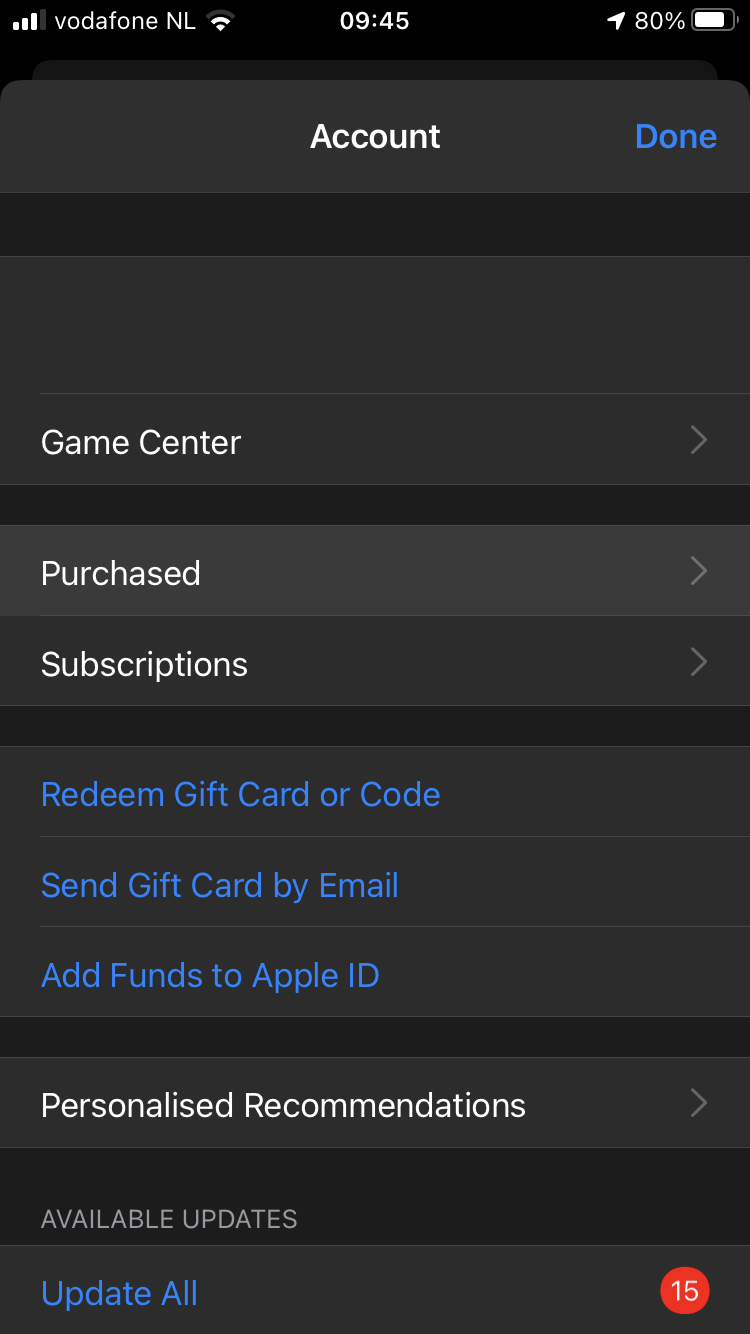
<- STEP 3: Click the ‘Purchased’ button.
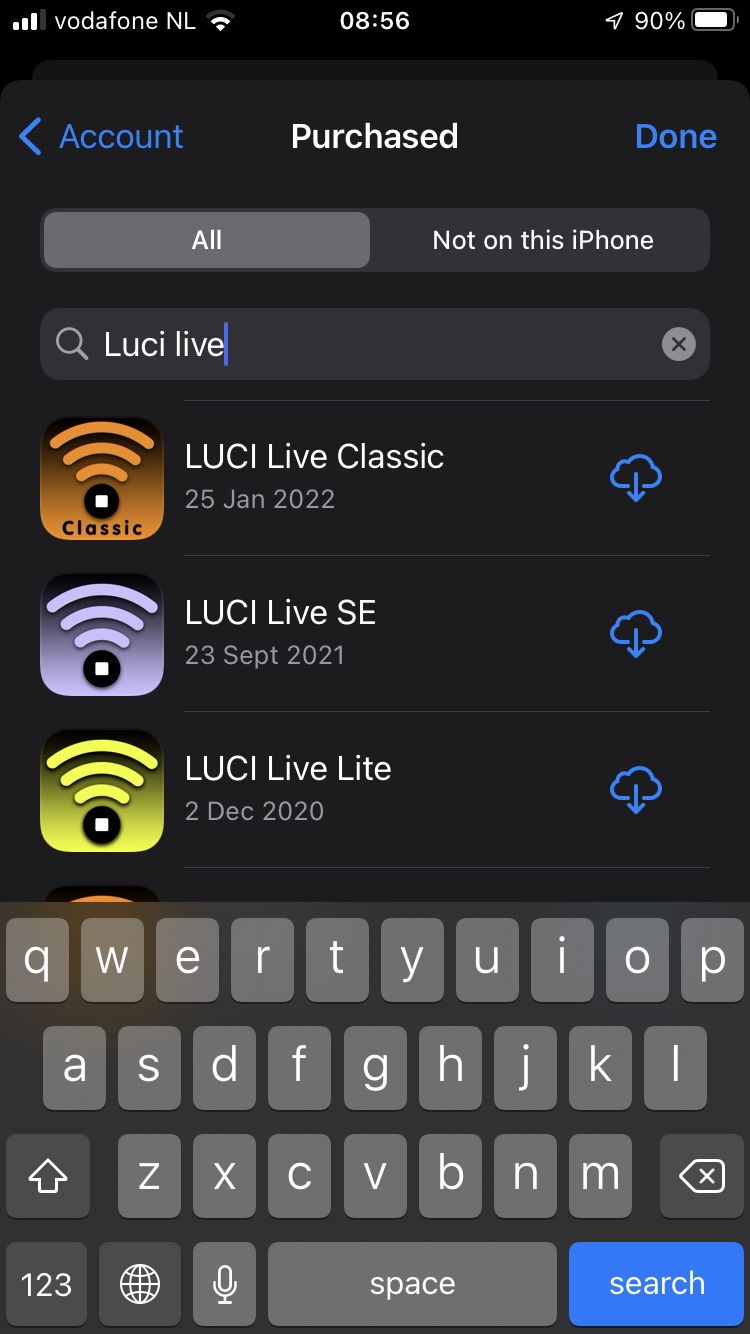
<- STEP 4: Search for ‘Luci live’ and your LUCI Live Classic / SE / LITE will appear
<- STEP 5: Click on the ‘download’ button to install the app.

