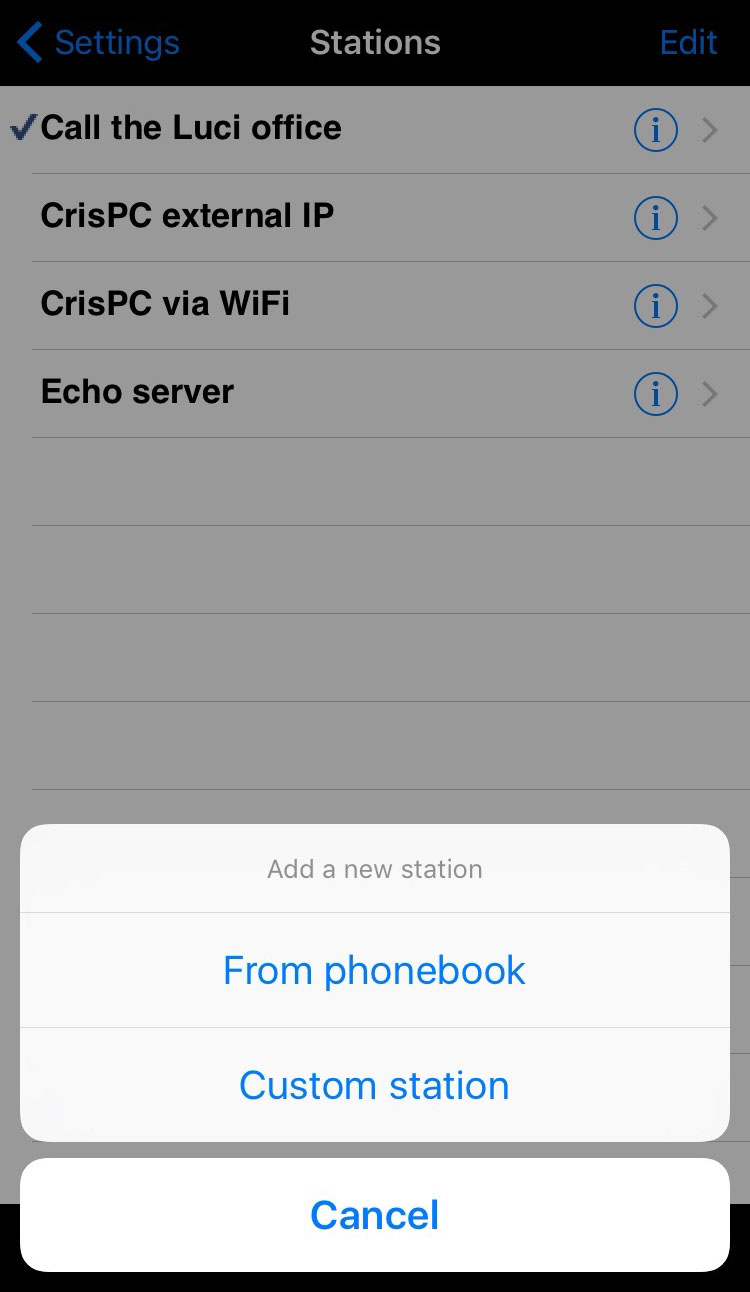 By choosing ‘Custom station’ you will start the menu for setting up a new station.
By choosing ‘Custom station’ you will start the menu for setting up a new station.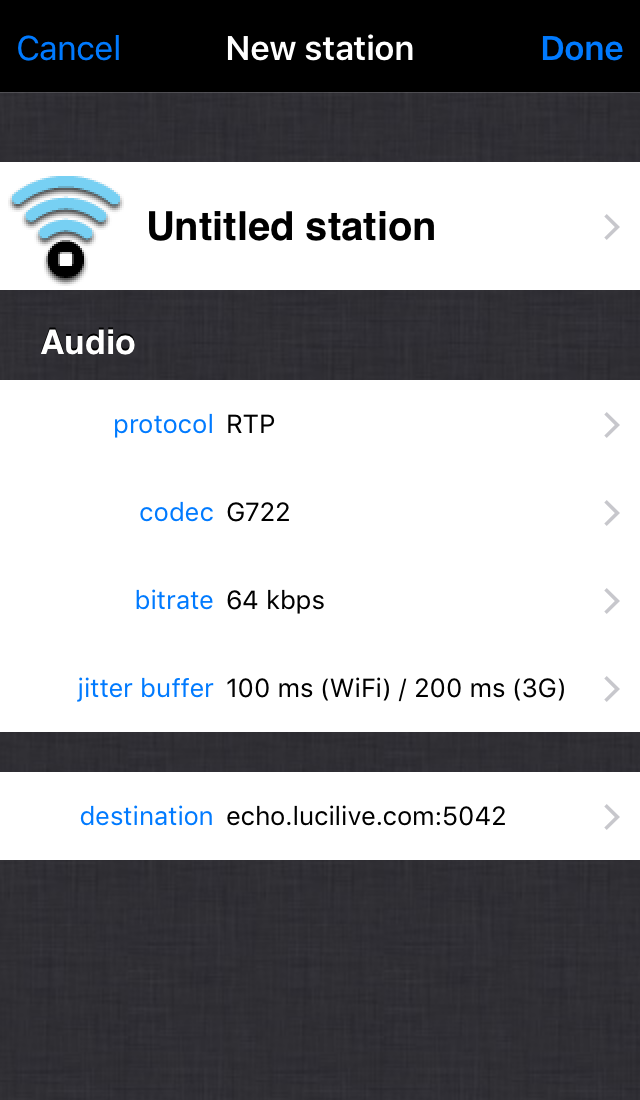
Your new station will at first use the same settings as the currently loaded station.
> Title
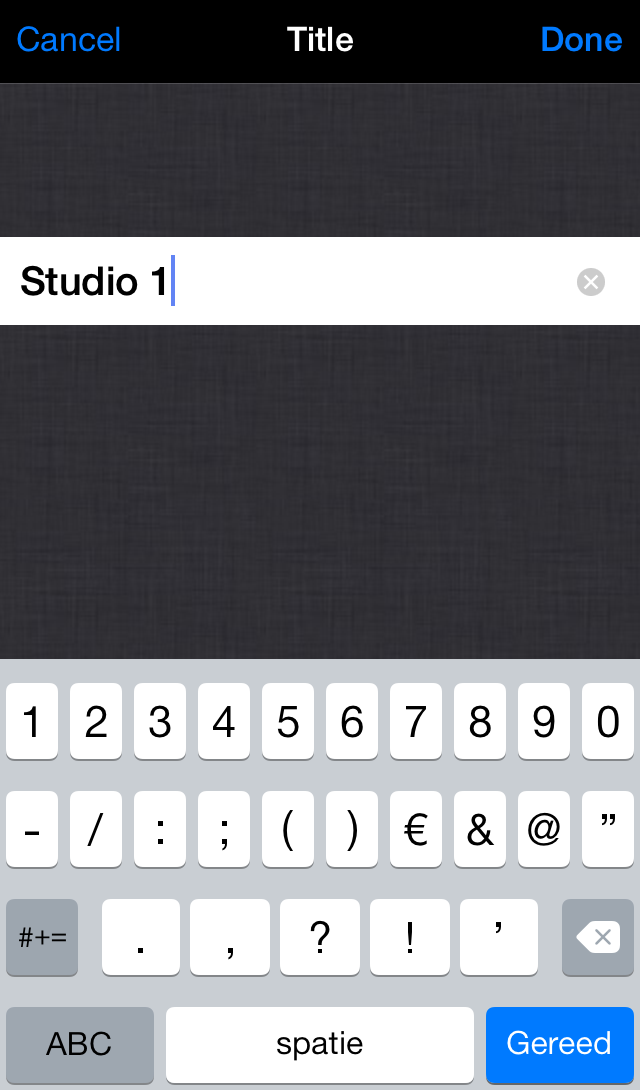 Untitled station
Untitled station
From here you will be prompted to ‘Title’.
Fill in the name of your station.
Always start by giving the new station a name, otherwise it will not be saved. In this case we will name it Studio 1 and alter the settings.
Streaming
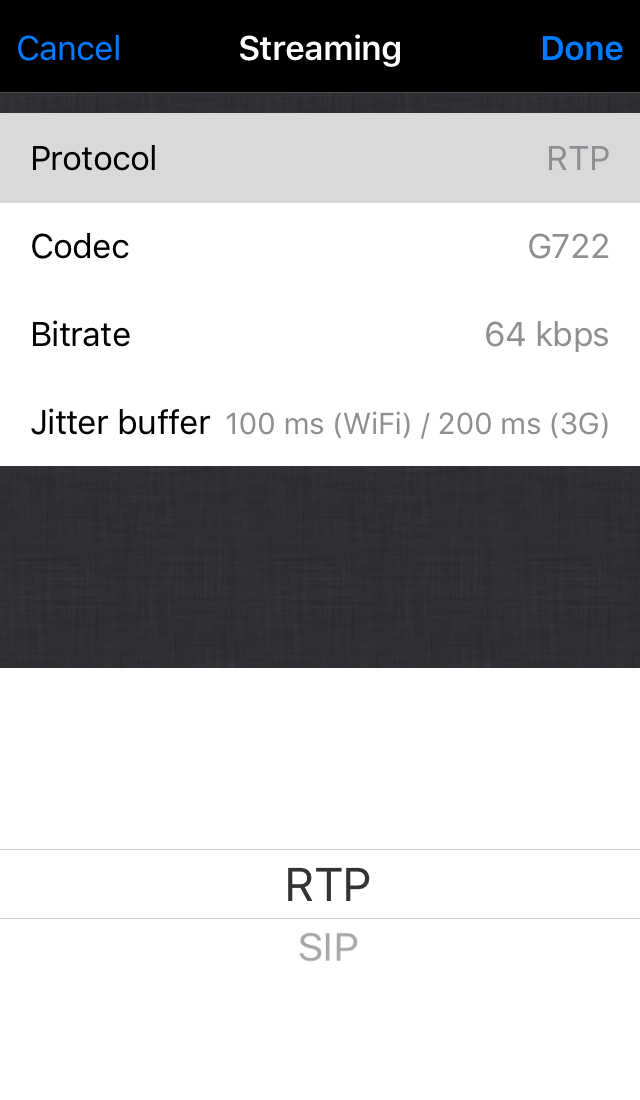 protocol
protocol
The following supported protocols can be set:
RTP: send and receive a symmetric RTP stream with integrated signalling.
SIP: You can use SIP in combination with formats like G711, G722 to connect to standard VOIP equipment. Or use other codecs like AAC-HE or MP2 to connect to other SIP compliant codecs.
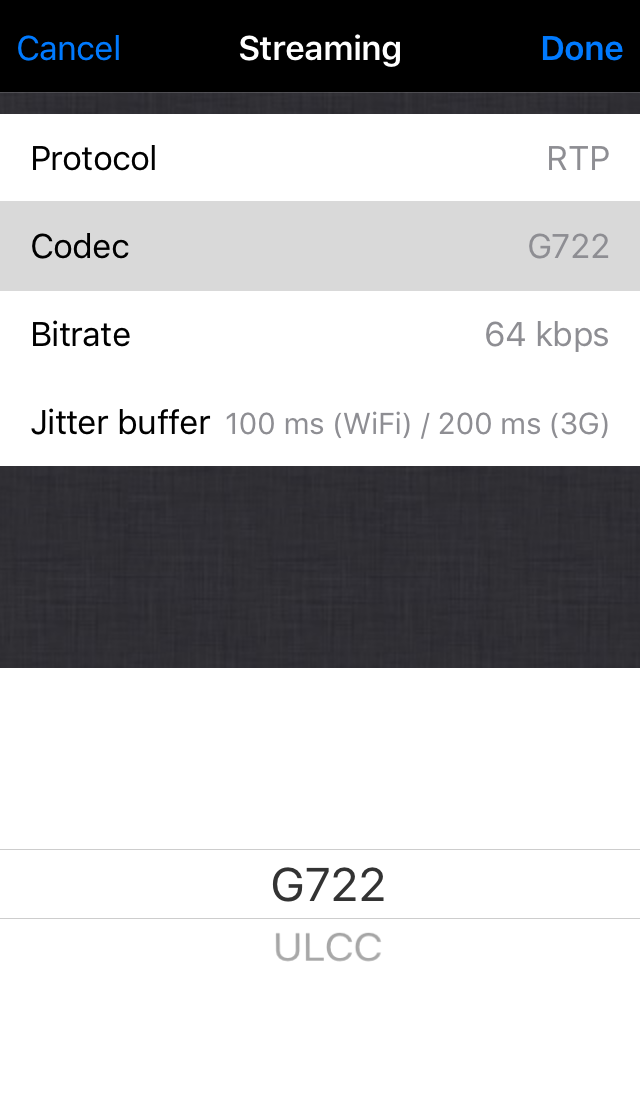 codec
codec
Select here one of the following codec formats for the outgoing stream to the studio:
G.722
ULCC
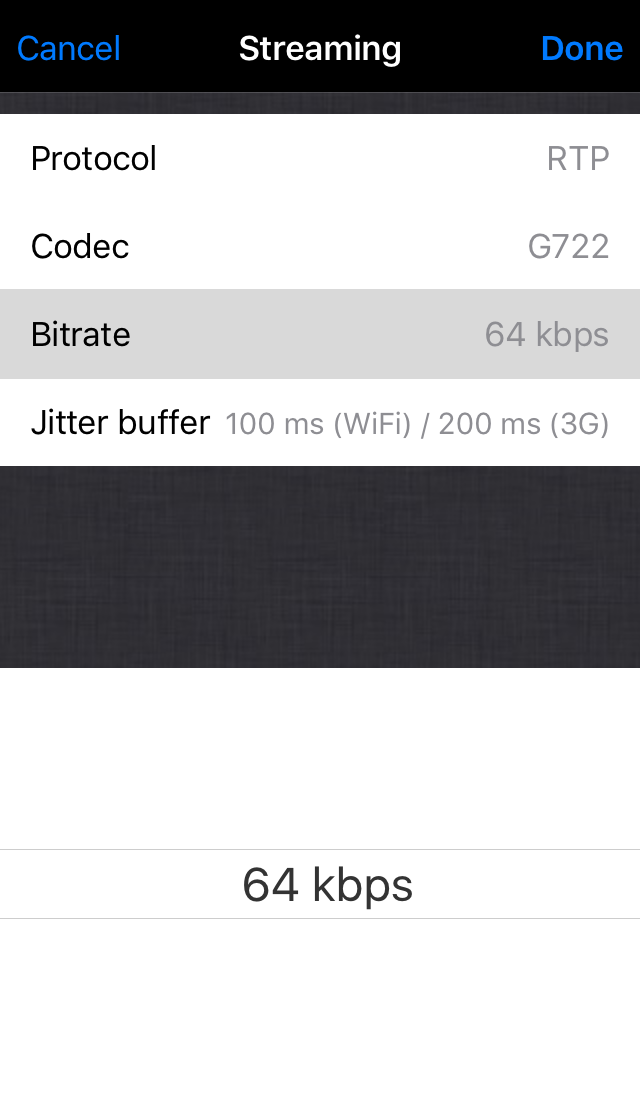 bitrate
bitrate
Default value is set on 64 kbps. Set the bitrate of the codec format you select.
For the outgoing stream.
Supported bitrates depend on the chosen codec. As LUCI Live Lite has only 2 codec formats that both have only 1 bitrate option, the value shown is only informative and can not be set.
 jitter buffer
jitter buffer
Default value 100 ms (WiFi) / 200 ms (3G). Supported buffer length WiFi and 3G: 10 ms to 500 ms. This is the jitter buffer that LUCI uses for the RETURN stream. This will NOT have any influence on the outgoing stream to the studio.
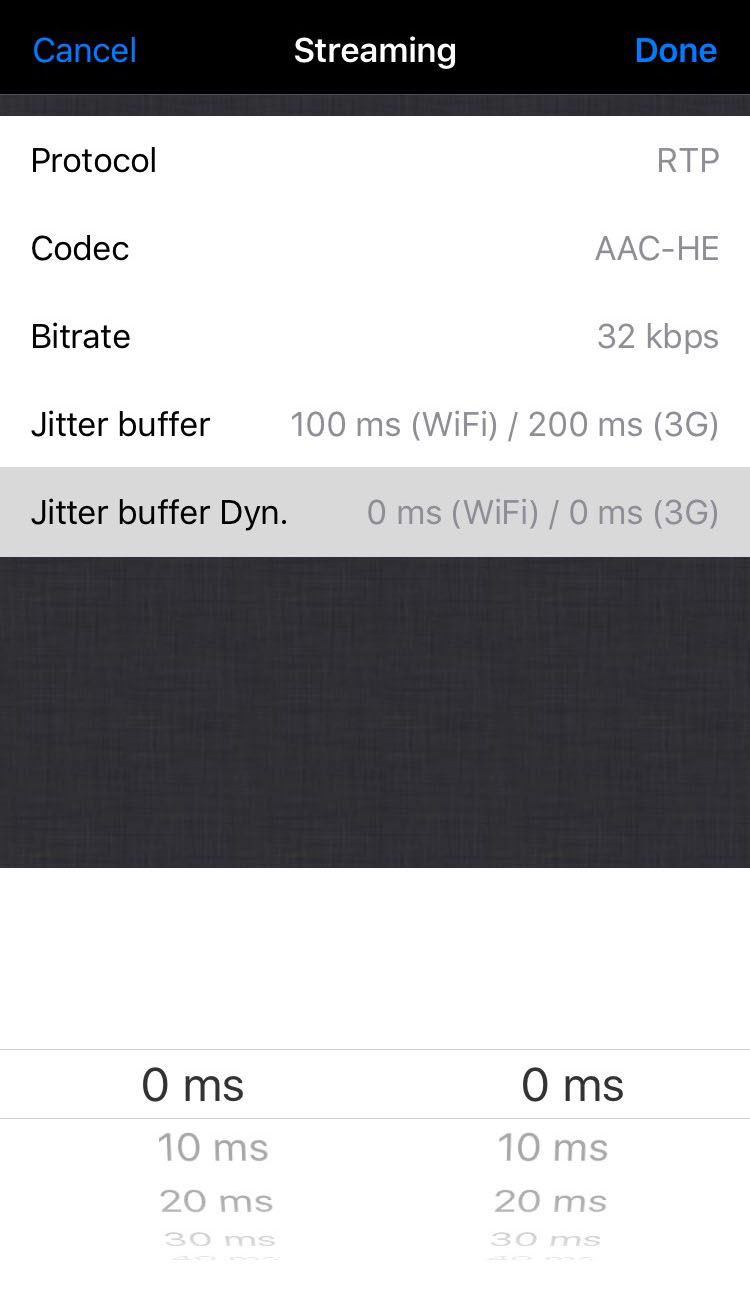 jitter buffer Dyn.
jitter buffer Dyn.
This is a setting that you can choose so the software determines the buffer that is needed to get a drop free connection automatically while you are streaming. It takes the normal jitter buffer setting ( say 50 ms ) as the lowest possible, and the Jitter Buffer Dyn. setting ( say 200 ms ) as the possible range ( so buffer automatically set is between 50 and 250 msec ). 0 ms will set this feature off.
Overview for the supported codecs and bitrates
| G.722 mono > 64 kbps | ULCC mono > 252 kbps |
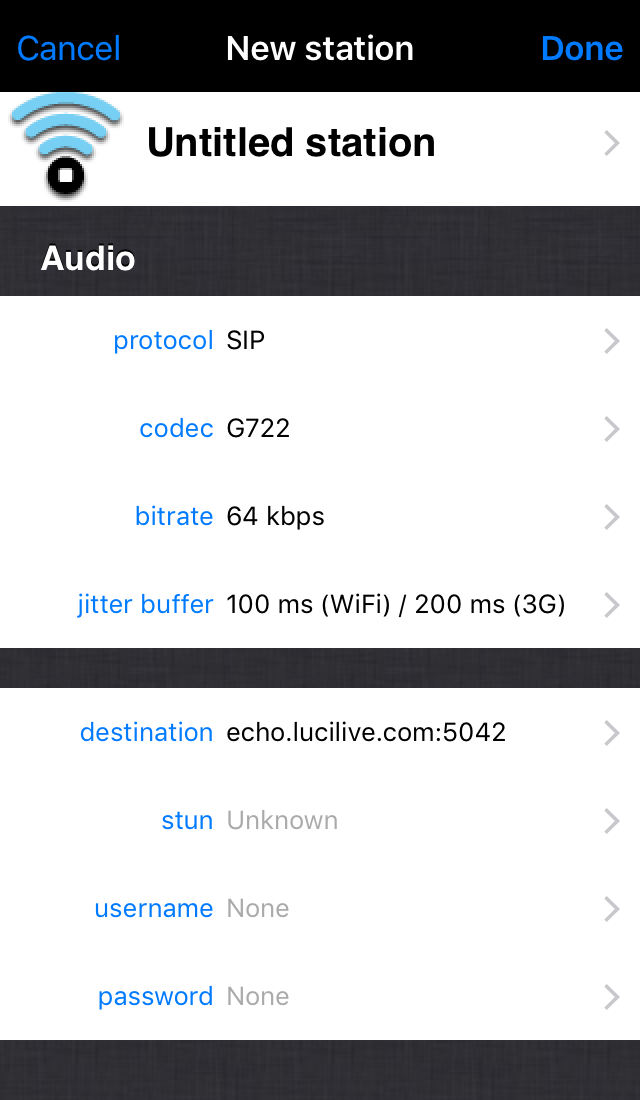 destination/stun
destination/stun
From here you will be prompted to ‘Host’ for filling in the IP address of your station, the Port number and the Stun (use only for SIP protocol if needed).
username/password
From here you will be prompted to ‘Credentials’ to fill in your login credentials.
Destination
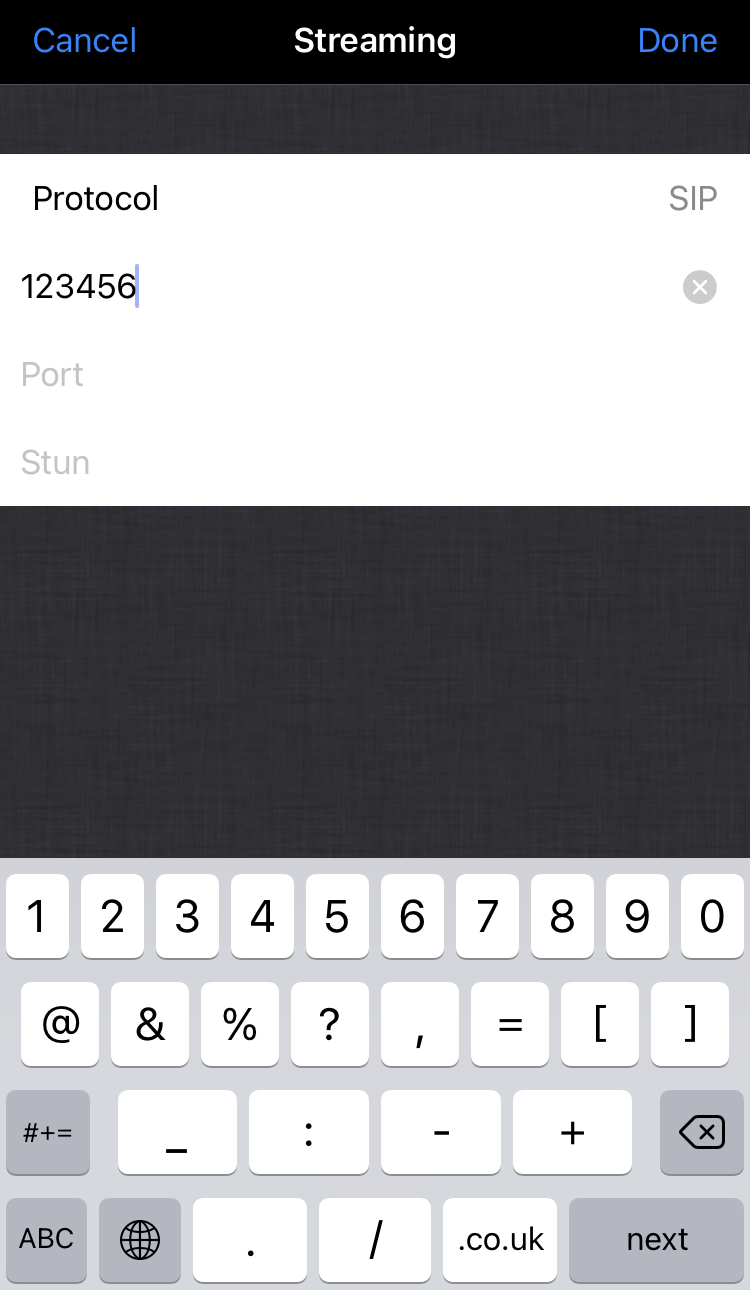 destination
destination
The connection details of the server/codec:
For protocol RTP
Use an IP-address or URL,
examples: 83.163.21.56 or echo.lucilive.com
For Protocol SIP *
Fill in the destination number here
example: 123456
For Protocol Shoutcast or Icecast
Use an IP-address or URL.
examples: 83.163.21.56 or shoutcast.lucilive.com
port
Fill in the port number you want to use.
stun
Only valid for the SIP protocol, when needed.
Use an IP-address or URL
examples: 83.163.21.56 or stun.iptel.org
Credentials
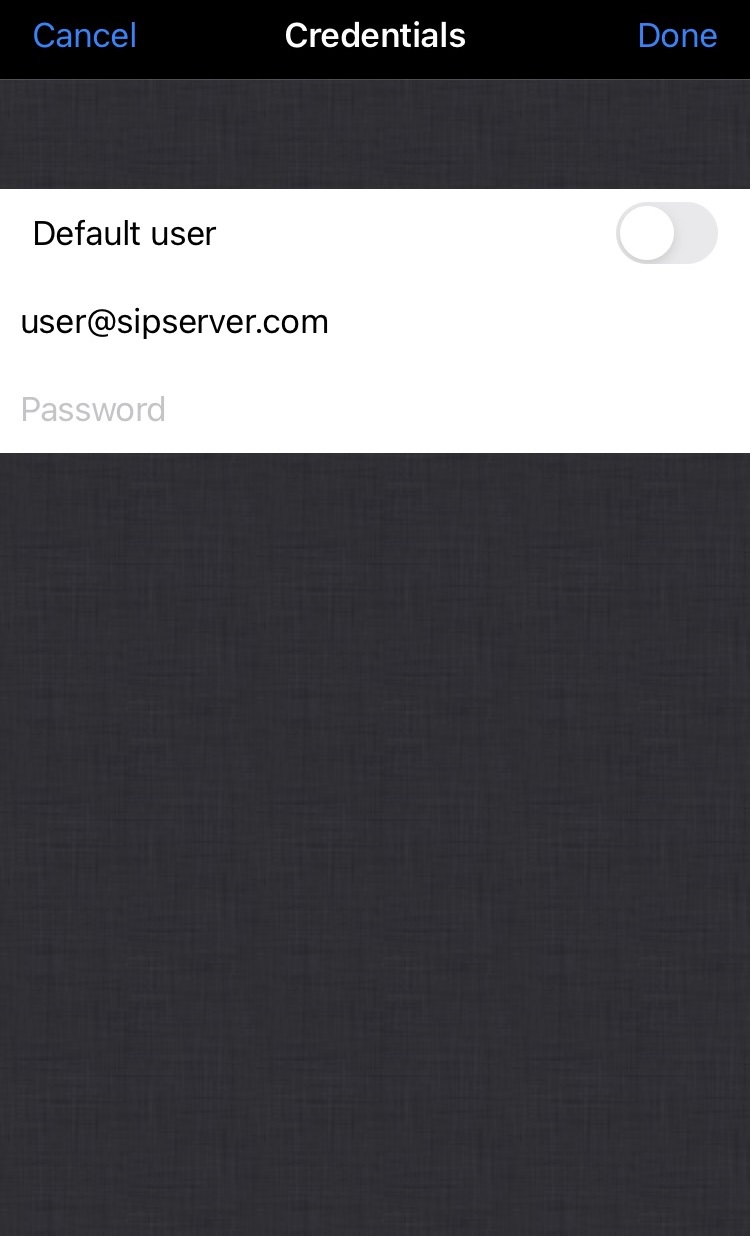 default user
default user
Switch on if you want to use the credentials of the default user that you have set in ‘Settings > Defaults’
username
Your username is the name you use to login at your server. Fill in the username and SIP server like these examples: user@sipserver.com or 102409@167.45.7.234.
password
Your password is your personal log on credential
belonging to your username. Passwords are used only together with usernames for logging in to SIP, Shoutcast or Icecast servers.
