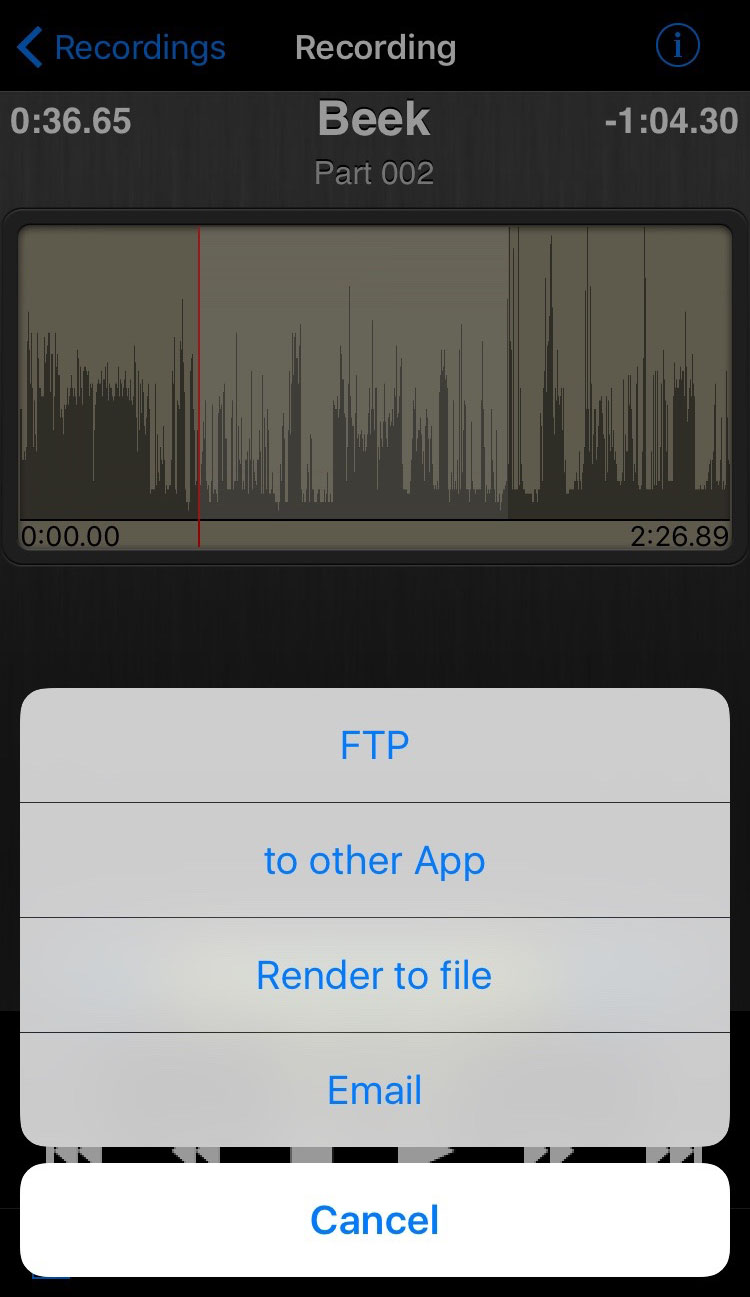 By clicking the publish button you will be prompted by a dialog to publish the selection you made to an FTP server ( when FTP defaults are configure ‘Settings > FTP defaults’ ) or to another application installed on your iOS device.
By clicking the publish button you will be prompted by a dialog to publish the selection you made to an FTP server ( when FTP defaults are configure ‘Settings > FTP defaults’ ) or to another application installed on your iOS device.
> DigaMailbox
This option is only visible when ‘Settings > DigaMailbox’ is filled in. Select it to send the audio file to your David system.
> FTP
 file name
file name
This is the name of the file to be broadcasted.
Audiocodec
Here you can set the codec of the published file.
bitrate
Here you can set the bitrate of the file.
BWF
BWF Broadcast Wave File is by default activated.
reporter/description/
country/organisation
The last part is your metadata that will be sent along with your
audiofile. You will see these parameters only when BWF is activated.
Send
If you have completed all fields you can then choose Send in the top right corner.
NOTE: All your recordings are uncompressed by default. If you need to send your file compressed set the right codec in order to do so.
NOTE: Scroll down if you don’t see all parameters.
> to other App
 You can share the audio file to every app on your device that can handle files. Just tap the desired App and follow it’s instructions.
You can share the audio file to every app on your device that can handle files. Just tap the desired App and follow it’s instructions.
NOTE: There is also a shortcut to this option by long pressing the file in the ‘Settings > Recordings’ screen.
> Render File
Here you can save your edits to another file. By default a new name is composed, but you can change it in a small dialog.
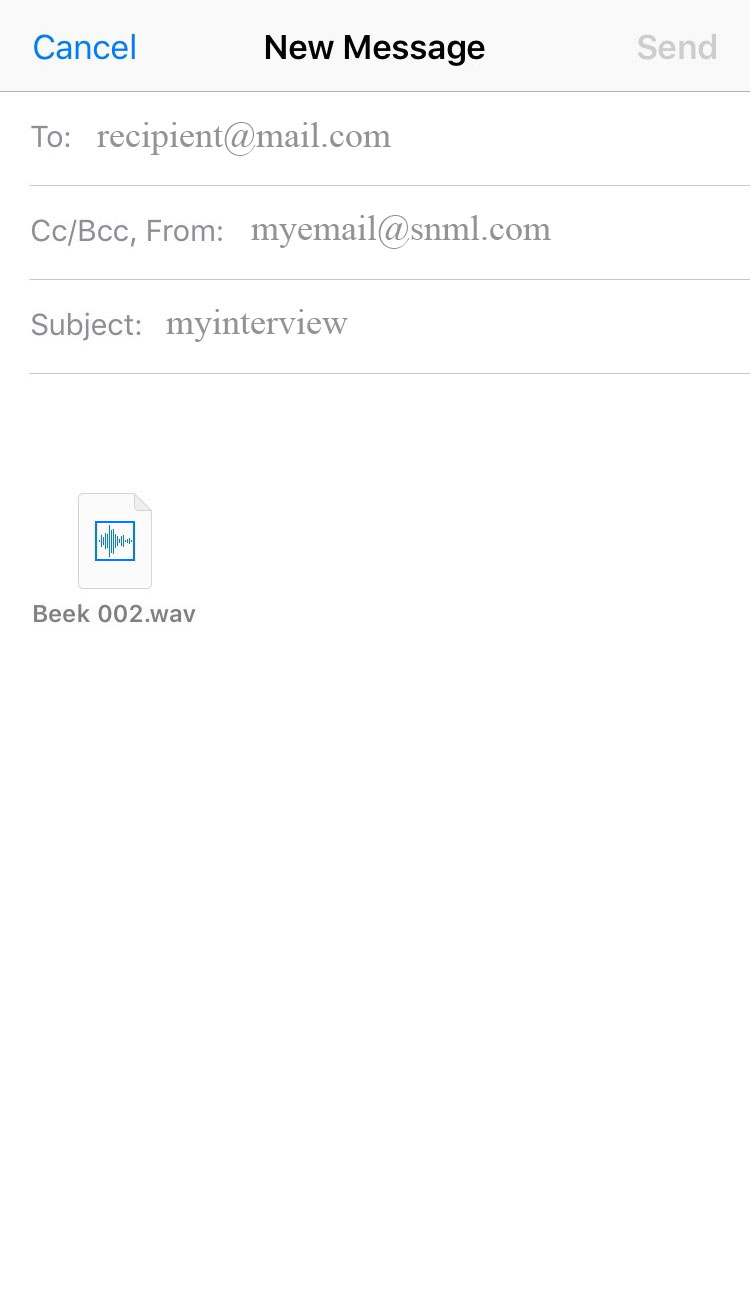 Send the uncompressed file by email using your email App. Fill in the email recipient and a subject, and send.
Send the uncompressed file by email using your email App. Fill in the email recipient and a subject, and send.
