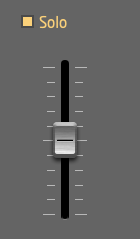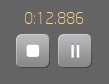The Sound File player lets you insert pre-recorded files live into broadcast. These can be files recorded with LUCI or other audio files. The files must be WAV format. The Sound File Player can also be used as a jingle box using simple short-keys.
Favorite Directory
Add the directory which holds the audio files you want to play in LUCI to the Favourite Containers. You can have multiple directories; just press + to open additional windows and press – to remove any unwanted directories from the list.
Sound Files
These are the audio files you want to play in your LUCI . The selected files can be easily added to the pinned files container using the + button. Click the three dots at the side of the file to set the color, alias and short-key for that file.
Pinned Files
These are the audio files you pinned from your Sound Files list. Click the three dots at the side of the file to set the color, alias and short-key for that file.
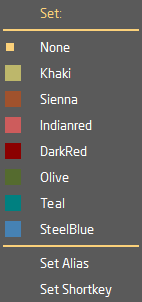
Sort List
This allows you to sort the files in the Sound Files list into the order that’s right for you. Sorting can be done by time, file size and in ascending or descending order.
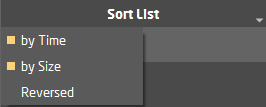
Play mode
Select to change the way the files are being handled.
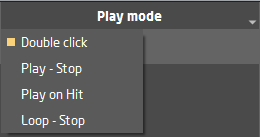
- Double-Click: clicking one a file twice, plays the file.
- Play-Stop: clicking once on a file makes it play, clicking on the same file stops it.
- Play-On-Hit: clicking on a file plays the file from the beginning every time.
- Loop-Stop: clicking on a file makes it play and infinite loop this file, clicking on the same file stops it.
Solo
When solo is enabled, your mic is muted when the file is played. When solo is not enabled, the file will play and your mic is simultaneously live.
Fader / Volume adjust
The slider adjusts the volume of the file that is being played. The level can change in steps of 1dB. The maximum level is +20dB and minimum level is -20dB.
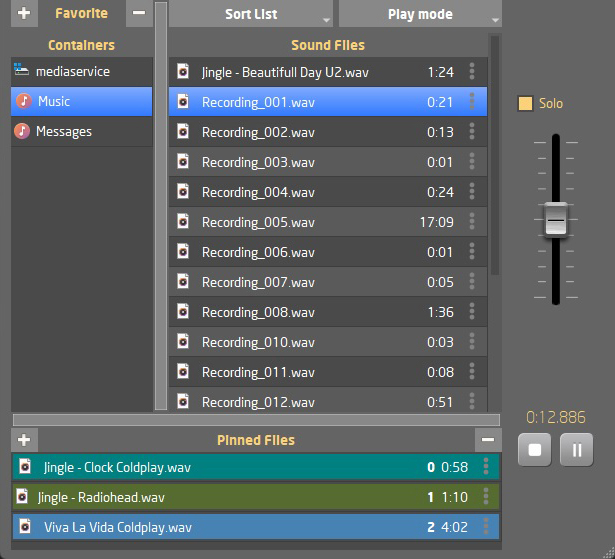
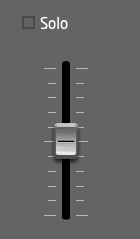 solo enabled
solo enabled