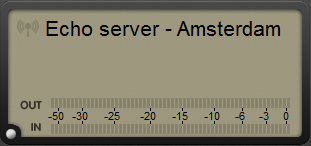 Details of the main display when you start LUCI LIVE SE for the first time.
Details of the main display when you start LUCI LIVE SE for the first time.
Below: details of the main display when you are streaming. In the following pages we will explain how to set it up.
 Echo server = chosen station
Echo server = chosen station
The Echo server is loaded by default. The Echo server is a free service and is meant for testing purposes only. You can use the Echo server to test your internet connection, the stream you send will be sent back, so you will hear yourself with a short delay. The server is located in a datacenter in Amsterdam, The Netherlands. Also, IPV6 will be used if available on your local internet connection.
NOTE: To choose a new station simply tap this area. To add or edit a station see settings > stations.
NOTE: The antenna icon on the left has turned black and is in motion: you are now transmitting.
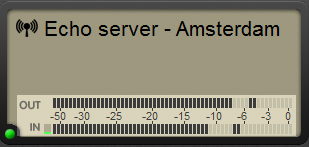 OUT / IN Peak level meters = indicators of the signal levels
OUT / IN Peak level meters = indicators of the signal levels
OUT: indicates the level of the signal transmitted to the station generated from your MIC.
IN: indicates the level of the return signal from the station.
Important
LUCI LIVE SE integrates a software Limiter which protects the outgoing signal from clipping. If the limiter kicks in, the peak indicator will become orange, if the audio input (before the MIC level control and Limiter) overloads, the peak indicator will become red.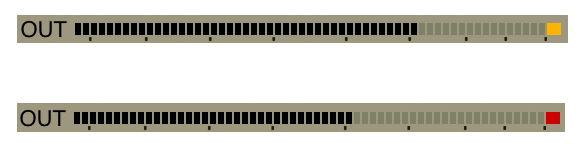
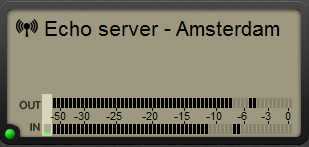 Network jitter monitor
Network jitter monitor
The network jitter monitor is related to the amount of tolerable Jitter set-up in the application preferences. It indicates if the network jitter exceeds the tolerable value. By default this value is set to 100ms. Green = OK (below the tolerable value). Orange = the network jitter is close to the tolerable value. Red = the network jitter is exceeding the tolerable value.
If the server side uses LUCI Studio to receive the stream, a second Jitter monitor will be shown for the OUT signal. This is the jitter that LUCI Studio sees on your stream. Green = OK (below the tolerable value in LUCI Studio). Orange = the network jitter is close to the tolerable value in LUCI Studio. Red = the network jitter is exceeding the tolerable value in LUCI Studio.
When the jitter exceeds the tolerable value in LUCI Live a short drop-out could be audible in the audio you hear from the studio, the return stream. Not on the studio’s end or what they hear from you. The same goes for LUCI Studio but vice-versa.
LUCI software tries to make drop-outs in the stream as inaudible as possible by interpolating missing audio.
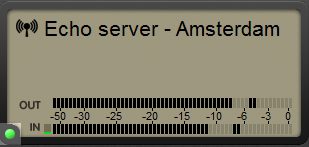 Stream indicating LED
Stream indicating LED
The green light at the bottom left, this is the incoming stream indicator and can be gray, green, orange or red. (Green = OK, Gray = no incoming stream, Orange = jitter close to tolerable value, Red = error). An error does not necessarily mean you can hear this or something is seriously wrong. LUCI LIVE will try to make errors inaudible. When the red light turns on intermittently every second or even turns gray (= no stream for a second), then the network conditions are too bad for a decent live report. When the orange light is often turned on, you could try to set the Jitter buffer longer or use the Dynamic Jitter option.
