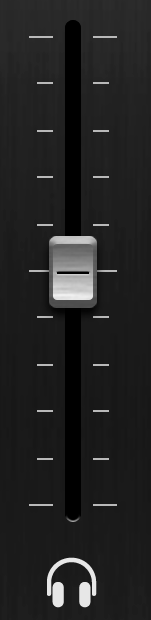 The headphone fader controls the level of the returning IN signal from the station going to the headphones. Range -20dB to +20dB one step per dB. The headphone can be muted by tapping the headphone icon at the bottom of the fader.
The headphone fader controls the level of the returning IN signal from the station going to the headphones. Range -20dB to +20dB one step per dB. The headphone can be muted by tapping the headphone icon at the bottom of the fader.
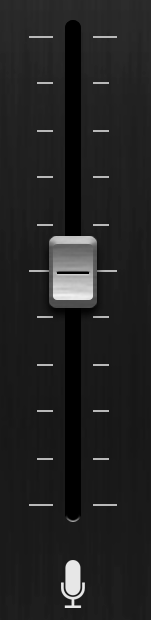 The microphone fader controls the level of your streaming OUT signal going to the studio. Range -20dB to +20dB one step per dB. Check the OUT-peak level meter if you need to adjust the level of the out-going signal to the station. In order to hear yourself back through your headphone, you can cue your mic signal by tapping the microphone icon at the bottom of the fader.
The microphone fader controls the level of your streaming OUT signal going to the studio. Range -20dB to +20dB one step per dB. Check the OUT-peak level meter if you need to adjust the level of the out-going signal to the station. In order to hear yourself back through your headphone, you can cue your mic signal by tapping the microphone icon at the bottom of the fader.
 A long press on the little microphone icon will pop-up a special Dialogue were you can set additional parameters:
A long press on the little microphone icon will pop-up a special Dialogue were you can set additional parameters:
‘CUE’ will route the microphone audio to your headphones, normally at the same volume level as the incoming stream, but with :
‘CUE POST OUTPUT FADER’ you can set the cue volume independent of the output fader at a fixed level with the ‘CUE LEVEL’ fader.
‘MUTE’ will mute the microphone.
‘LO CUT’ will filter out low ‘plop’ sounds.
Note: You can swap the action of tapping the microphone icon to MUTE and the dialogue action to CUE with the settings Option “Mic Mute instead of Cue” ( see General Options ).
