‘Play from’ of Settings will direct you to the ‘Playback’ menu. Here you will find the list with your recorded sessions and files. A session can include different files. To choose one of the files for playback just tap it, a checkmark will appear in front of the file which indicates the selected playback file. If you then go back to the main screen this name appears as the file that will be inserted into your live item. If you then push the PLAY button this file will be played and the MIC will be automatically muted.
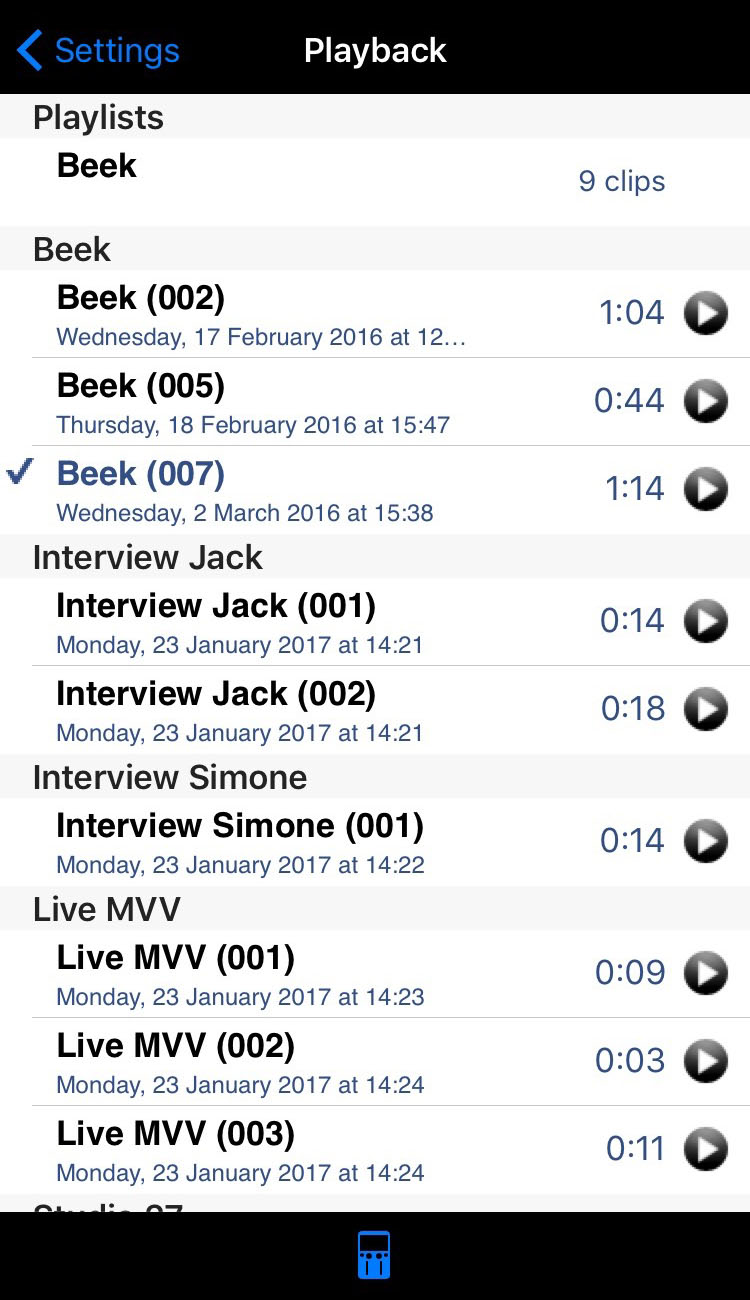 ‘in blue’ Information of the date and time of the recorded file are displayed under the name of the file. Name and duration of the file.
‘in blue’ Information of the date and time of the recorded file are displayed under the name of the file. Name and duration of the file.
‘Play icon’ Listen to the recording before you insert it. There is also a possibility to edit the file (‘Settings > Recordings > Edit’).
NOTE: By clicking and holding on a name of a file you will be prompted to choose an installed application to open the file with.
