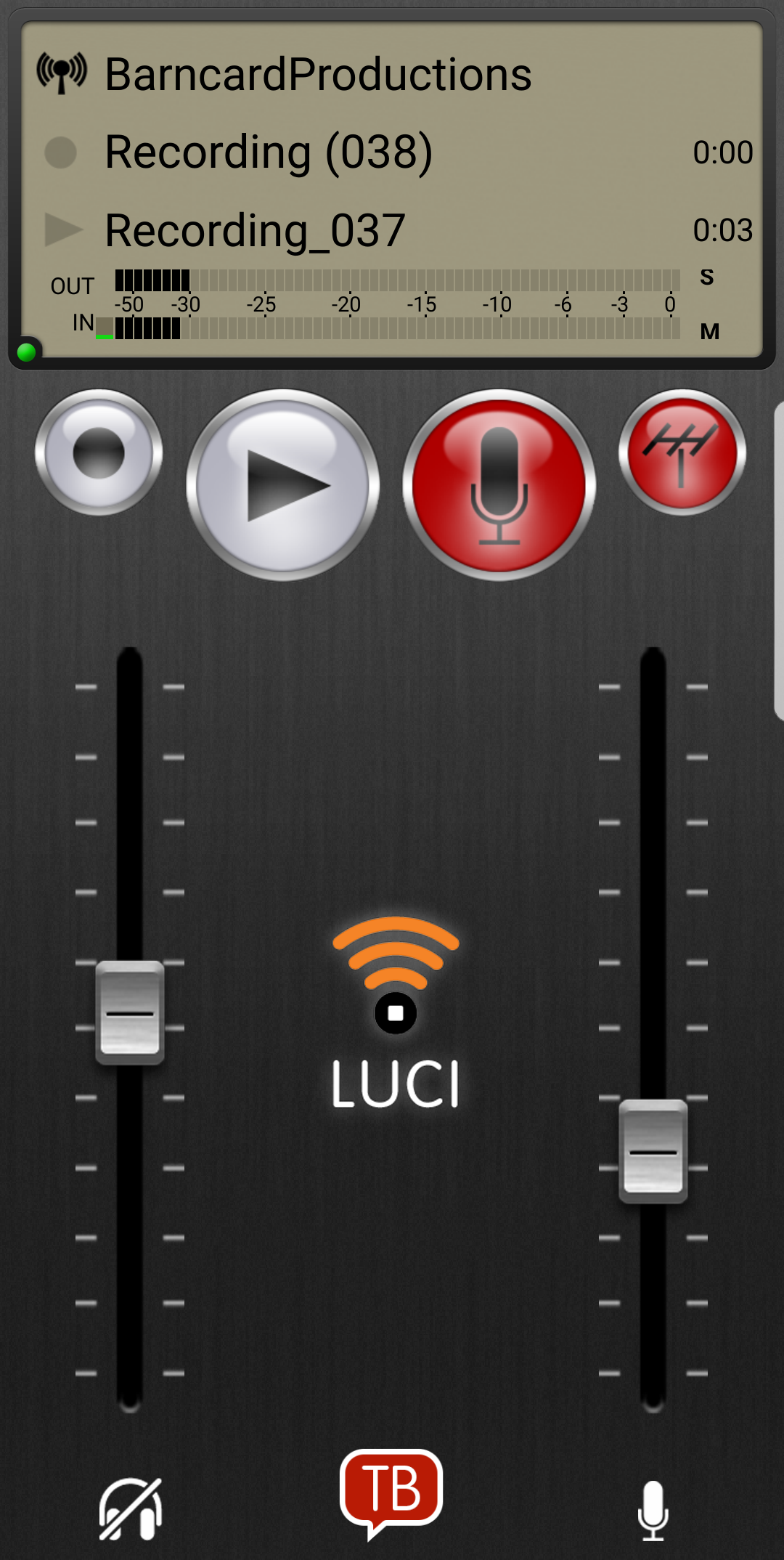Real-time Transmission / go live @@
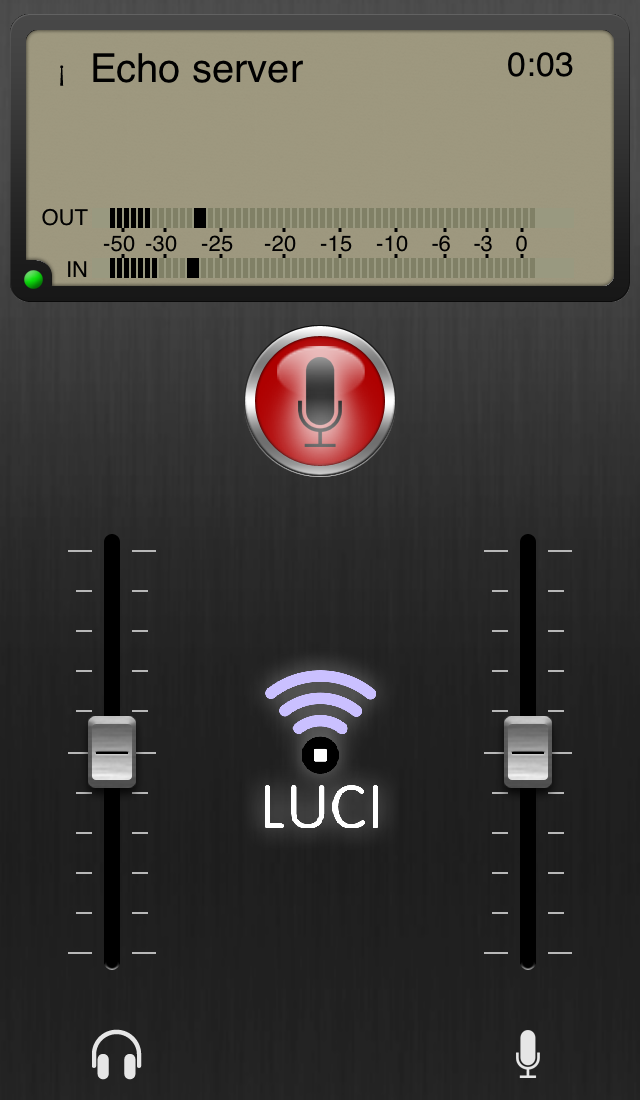 The BASE and PREMIUM subscription is simplified to just one ON AIR button. This button activates your microphone and at the same time will establish the connection with your chosen streaming server. After activating the ON AIR button this will turn RED, indicating the microphone is active. The incoming stream indicator will turn Green after the connection is established.
The BASE and PREMIUM subscription is simplified to just one ON AIR button. This button activates your microphone and at the same time will establish the connection with your chosen streaming server. After activating the ON AIR button this will turn RED, indicating the microphone is active. The incoming stream indicator will turn Green after the connection is established.
Now you are streaming live audio to the station.
Note: If the incoming stream indicator is grey: then you are not transmitting / or not connected to the Echo Server, this is also noticeable by the empty IN peak level meter, when there is no return echo channel.
Recording @
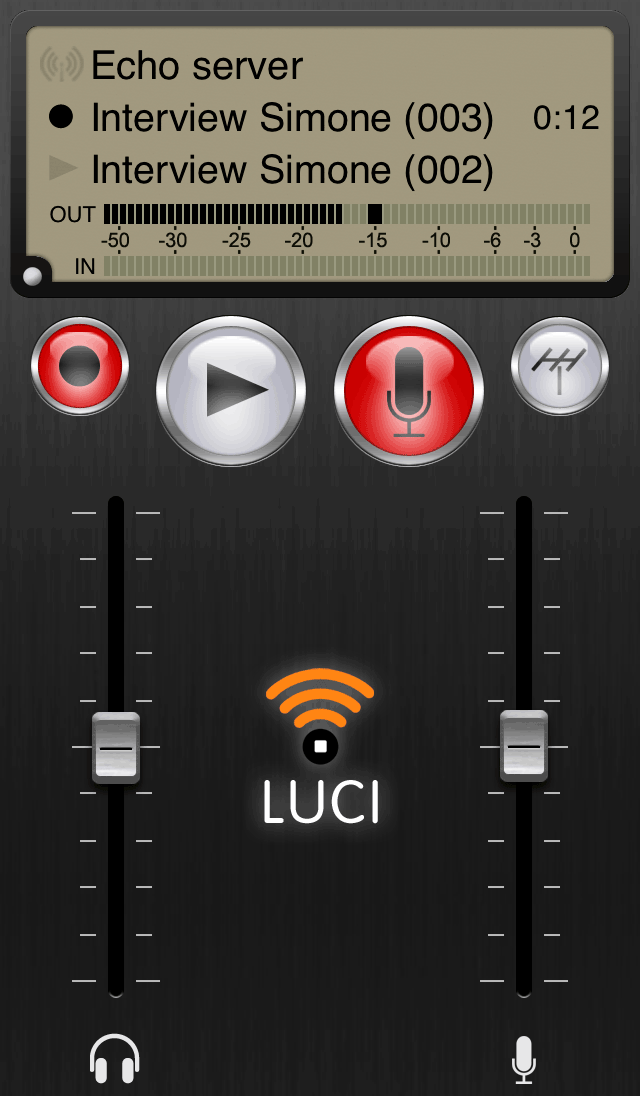 The MAX subscription has the recording possibility. To record an interview you need to activate your microphone input. Pressing the MIC button will activate your microphone input. The microphone button will turn RED. To start the recording simply press the RECORD button. While recording, the RECORD button will be RED. You will be saving this file as Interview Simone 003 (note the black button and time indicator in the main screen).
The MAX subscription has the recording possibility. To record an interview you need to activate your microphone input. Pressing the MIC button will activate your microphone input. The microphone button will turn RED. To start the recording simply press the RECORD button. While recording, the RECORD button will be RED. You will be saving this file as Interview Simone 003 (note the black button and time indicator in the main screen).
Note: If the incoming stream indicator is grey: then you are not transmitting / or not connected to the Echo Server, this is also noticeable by the empty IN peak level meter, when there is no return echo channel.
Playback @
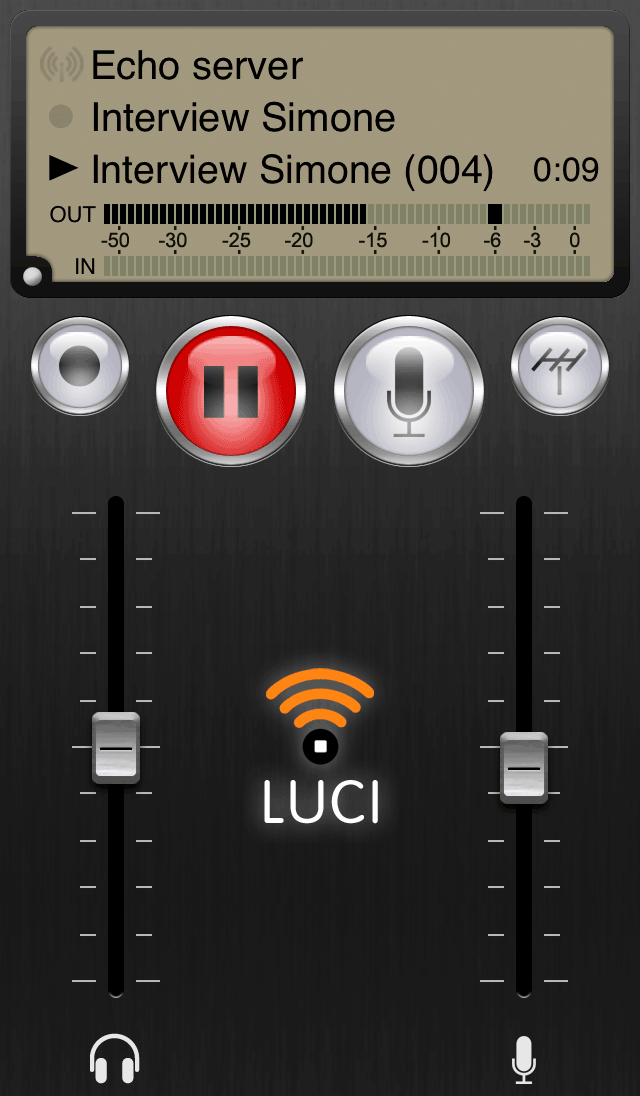 To playback a pre-recorded file press the PLAY button. During playback the PLAY button will turn RED. You are playing the file Interview Simone 004 (note the black triangle and time indicator in the main screen).
To playback a pre-recorded file press the PLAY button. During playback the PLAY button will turn RED. You are playing the file Interview Simone 004 (note the black triangle and time indicator in the main screen).
Note: If the incoming stream indicator is grey: then you are not transmitting / not connected to the Echo Server, also noticeable by the empty IN peak level meter, meaning there is no return echo channel.
Real-time Transmission / go live @
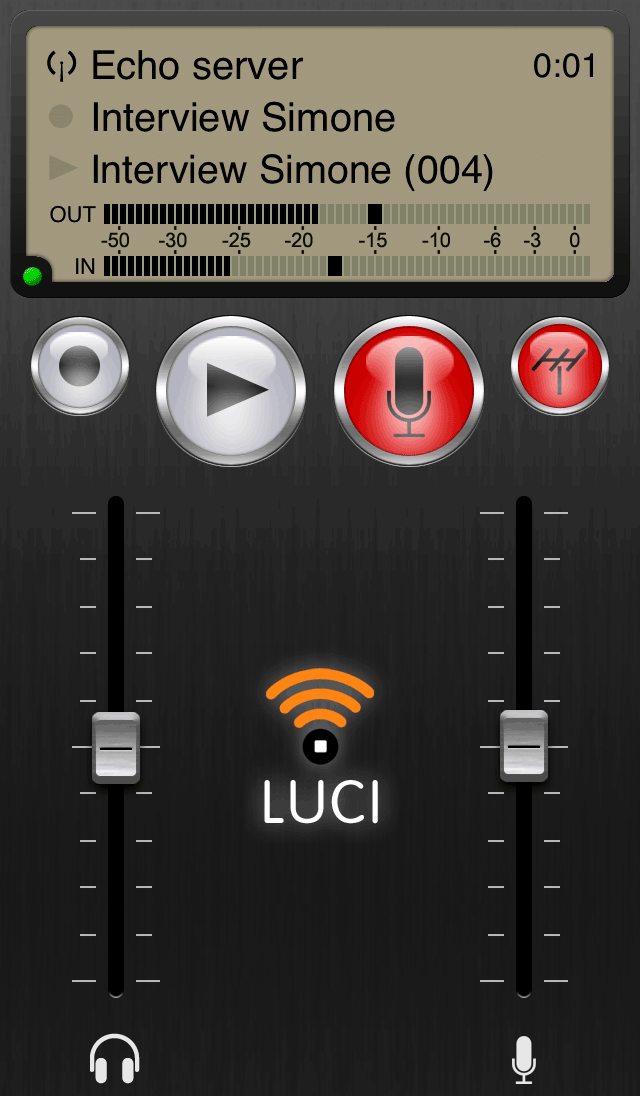 To transmit a live stream it is best to first switch on the MIC button, check your levels and then press the ANTENNA button to go online. The Microphone input signal will then be transmitting in real-time to the server. In this situation the ANTENNA and MIC buttons will be RED.
To transmit a live stream it is best to first switch on the MIC button, check your levels and then press the ANTENNA button to go online. The Microphone input signal will then be transmitting in real-time to the server. In this situation the ANTENNA and MIC buttons will be RED.
Note: The green incoming stream indicator means your connection to the Echo Server is established, and is Ok and returned.
Recording your Real-time Transmission @
 To record a REAL-TIME TRANSMISSION you will need to activate the RECORD button during the transmission. In this situation the RECORD, MIC and ANTENNA buttons will be RED. Recording a real-time transmission can be automated. To do this, simply switch ON the ‘auto record’ option in the Settings screen of the Station configuration. This function will auto activate the RECORD button when the ANTENNA button is activated. The file you are recording will be saved as Interview Simone (005).
To record a REAL-TIME TRANSMISSION you will need to activate the RECORD button during the transmission. In this situation the RECORD, MIC and ANTENNA buttons will be RED. Recording a real-time transmission can be automated. To do this, simply switch ON the ‘auto record’ option in the Settings screen of the Station configuration. This function will auto activate the RECORD button when the ANTENNA button is activated. The file you are recording will be saved as Interview Simone (005).
Note: The green incoming stream indicator: means your connection to the Echo Server is established, Ok and returned.
Playback during a Real-time Transmission @
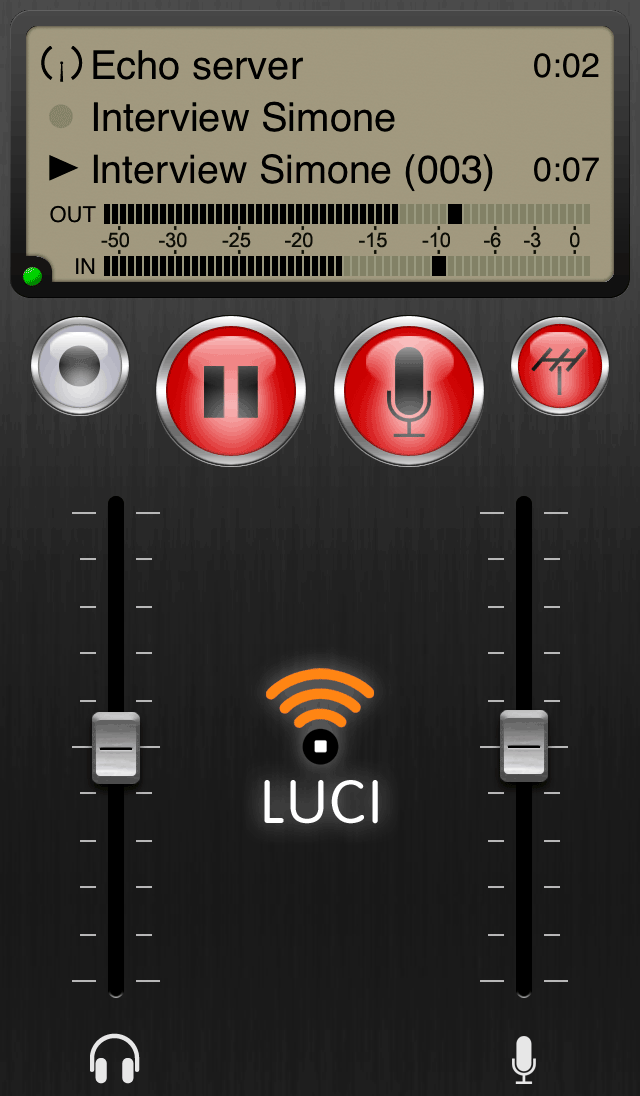 To playback a pre-recorded file during a real-time transmission, simply press the PLAY button. The PLAY button will turn RED and the Microphone input is muted. In this situation the PLAY, MIC and ANTENNA buttons will be RED. You are now playing / inserting Interview Simone (003).
To playback a pre-recorded file during a real-time transmission, simply press the PLAY button. The PLAY button will turn RED and the Microphone input is muted. In this situation the PLAY, MIC and ANTENNA buttons will be RED. You are now playing / inserting Interview Simone (003).
Note: Out peak level meter is the audio level of interview Simone (003). In peak level meter is the audio level of the returned echo channel.
Note: The green incoming stream indicator: means your connection to the Echo Server is established, ok and returned.
Playback and recording during a Real-time Transmission @
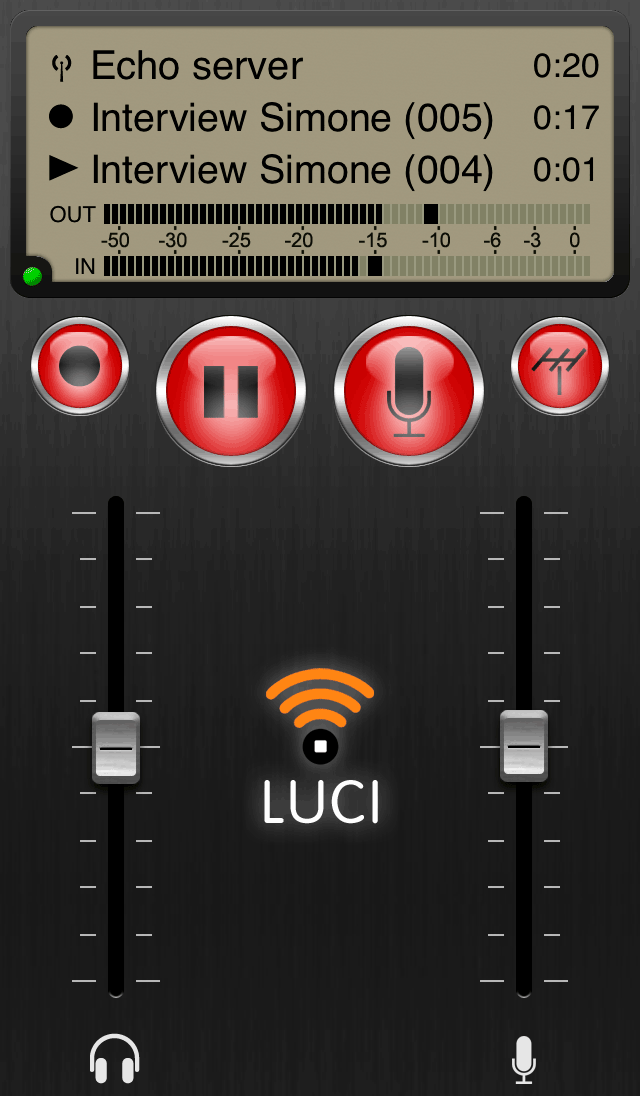 You can also PLAYBACK a pre-recorded file while you are recording in a real-time transmission, activate the PLAY button, and it will turn RED. In this situation all four buttons (RECORD, PLAY, MIC, and ANTENNA) are RED.
You can also PLAYBACK a pre-recorded file while you are recording in a real-time transmission, activate the PLAY button, and it will turn RED. In this situation all four buttons (RECORD, PLAY, MIC, and ANTENNA) are RED.
Note: The complete transmission will be saved as Interview Simone (005) which includes the playback file.
Note: The green incoming stream indicator: means your connection to the Echo Server is established, Ok and returned.
Special producers review mode: Talk-Back ( Push to Talk ) @@@
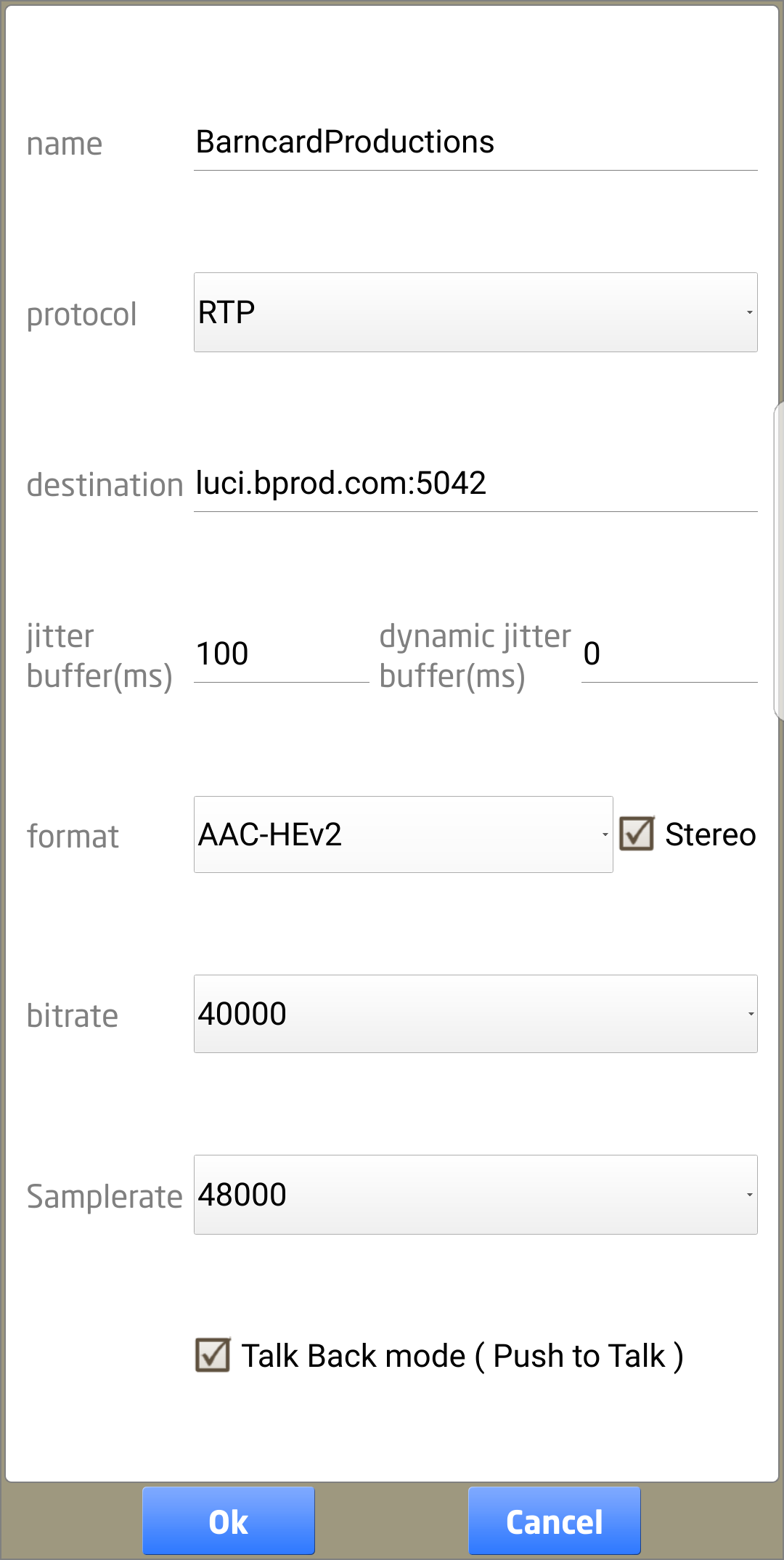 For live studio music mix / voice-over producers reviews or other applications were you do not want to use headphones, we made a special “Push to Talk” mode. In the stations settings the option “Talk Back mode” has to be set, and then, when connected a “TB” button appears, and LUCI starts in “Listen” mode, muting the microphone.
For live studio music mix / voice-over producers reviews or other applications were you do not want to use headphones, we made a special “Push to Talk” mode. In the stations settings the option “Talk Back mode” has to be set, and then, when connected a “TB” button appears, and LUCI starts in “Listen” mode, muting the microphone.
Note: In “Listen” mode only the Mic is muted so Record & Play work as normal.
Note: When recording in “Listen” mode it will only Record in “Return Stream Only” or “Mix both” recording mode ( see options – general ).
 On press and hold the “TB” button, LUCI is switched to “Speak” mode where the microphone is un-muted and the speakers are muted. So it acts as a kind of Walkie-Talkie.
On press and hold the “TB” button, LUCI is switched to “Speak” mode where the microphone is un-muted and the speakers are muted. So it acts as a kind of Walkie-Talkie.