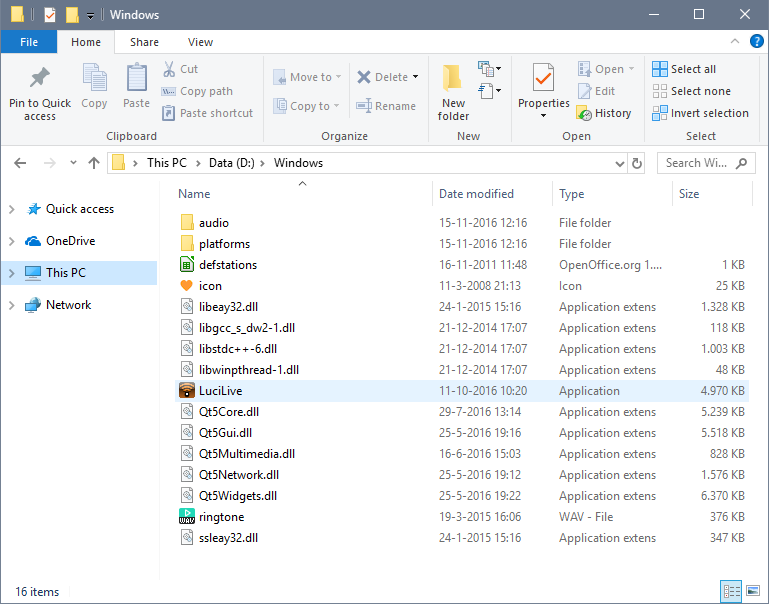If you have bought LUCI LIVE on USB, you will receive an email with the activation code and a special USB drive is shipped to you. If your LUCI USB drive is arrived you will need to install LUCI LIVE on it and activate the software with the activation code you received in the email on purchase.
Steps to prepare the USB drive
- Connect the LUCI USB drive to your Windows or MAC Computer.
- Download and install the LUCI LIVE for USB installer for Windows or MAC in our Download LUCI LIVE for USB .
- Start the installer, it wil show a simple screen with the latest version and the location of the LUCI USB drive :
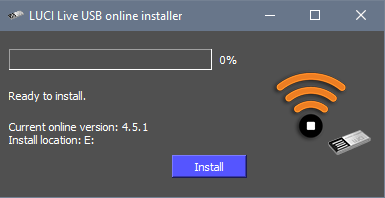 Press Install and wait till finished.
Press Install and wait till finished. - The Software is now installed on your LUCI USB drive. You can quit the Installer program and use it any time to install new updates for your LUCI USB drive.
Starting LUCI LIVE
When fully installed LUCI LIVE can be started by directly by double clicking the LuciLive app form either the Windows or OSX ( for the MAC ) Directory.
Activating your LUCI LIVE license.
On purchase you received an email with your activation code to be used to activate your LUCI USB. For instruction proceed to the next manual section Activating your LUCI LIVE
Missing dll files.
If you get an error message of missing dll files there is an extra installation step. On some Windows computers there is a need for extra System library’s. For this there is a separate installer on the Luci Live USB Windows directory called vc_redist.x64.exe. Just execute it on the used PC.
Tips and Tricks.
On Windows you can create a shortcut to your desktop for easy access by right click on the program file and select “Send To – > Desktop”.
On Mac you can create an alias for your desktop, by selecting the application and select “File -> Make Alias ” or dock it by dragging the program file on to the Dock.
Phonebooks will be stored in the Windows/Phonebooks Directory and recording audio files are default saved in the Windows/audio directory.
Please note:
- LUCI LIVE on USB cannot be used on a PC that has LUCI LIVE for Windows/MAC installed. Please deinstall the normal LUCI LIVE for Windows/MAC before using the USB version.
- LUCI LIVE on USB can only be installed on our special USB drive.
- Audio Input and Output selection have to be reselected when using switching to another PC.