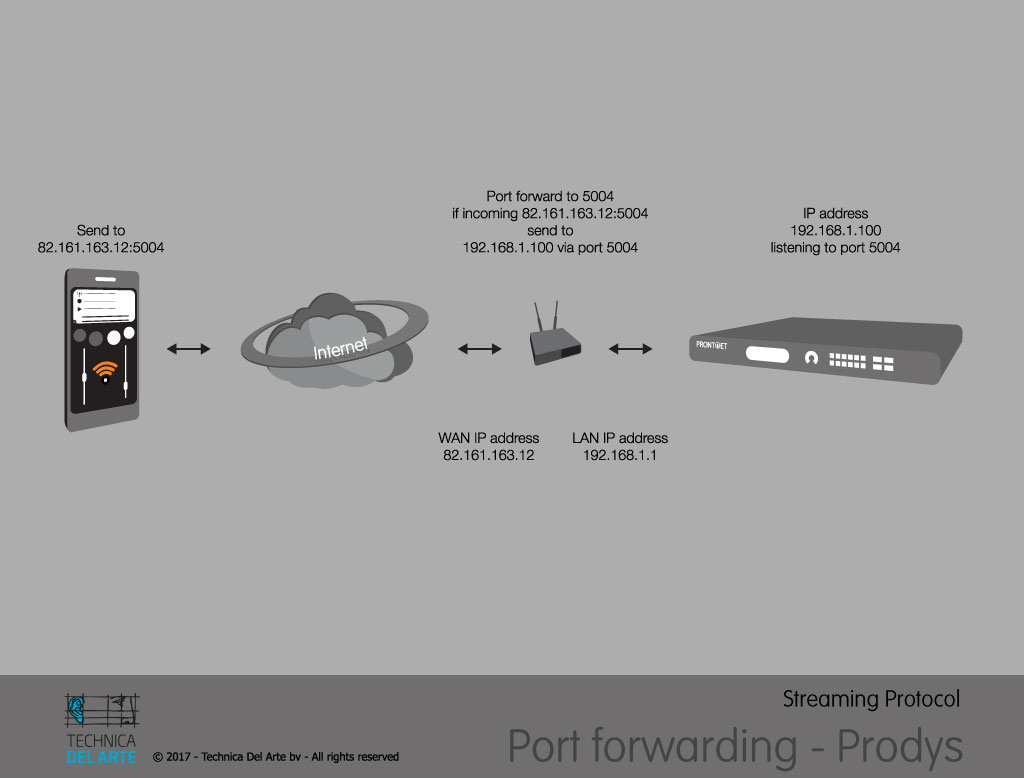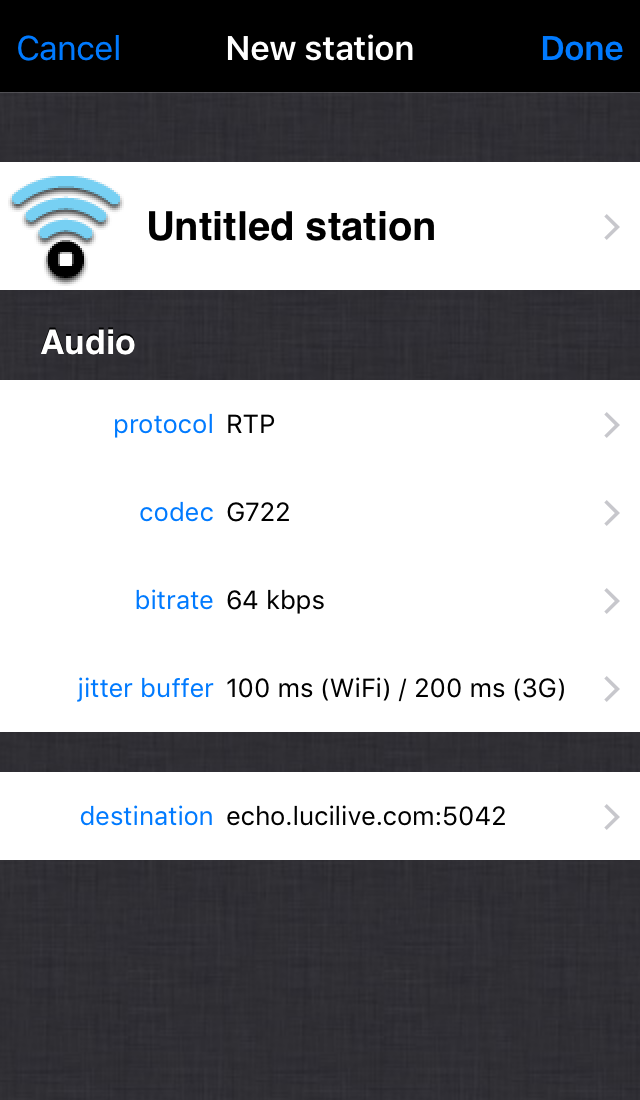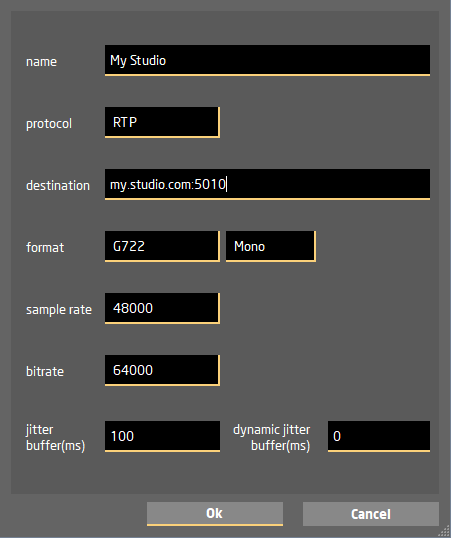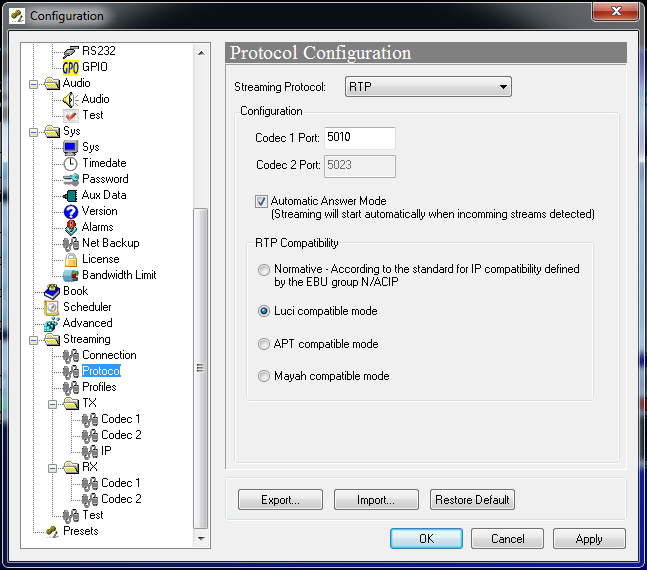In detail
This manual we will explain how to establish the communication between LUCI Live software running on a mobile device and the Prodys ProntoNet hardware codec. The mobile device is connected to the internet via a 4G connection and our studio (ProntoNet) is connected to the internet via our local router. To be able to establish this communication we will need to set up the different devices: LUCI Live will have to know where to send to, the router will need to know where to transfer the communication coming from LUCI Live and the ProntoNet will need to accept this communication.
Configuring LUCI LIVE / LUCI LIVE Lite
In this example we will use the G.722 protocol which is present in both LUCI versions, LUCI LIVE and LUCI LIVE Lite.
You will need to create a new station, for more details on the adding stations please consult our online manual.
Name: name your station, this is just an indication.
Protocol: RTP
Codec: G.722
Bitrate: 64 kbps
Jitter buffer: 100 ms
Destination: In our example this should be 82.161.163.12:5010 so the the public destination address of your router followed by the port number which is used for port forwarding.
Channels: Mono
Bit depth: 16 bit
Sample rate: 48.000 Hz
Configuring the Router (port forwarding)

Regardless of what software is on your router, you’ll be required to enter the same type of information. First, you’ll see a text field where you can type in the name of the application or service. Next, you’ll see which incoming port your router should watch for. In our example 5010. Then, you’ll be able to choose which protocol to watch for. It has to be set to UDP.
You’ll need to choose which IP address is the destination for this port’s requests. This is the local IP address of the Prodys (example 192.168.1.100). Lastly, you’ll be able to choose which port the request should be targeted to on the destination IP (same as the incoming port 5010).
Every router has it’s own user interface where the port forwarding can be set-up, this depends on the manufacturer.
How to configure this on your router depends on the model, but here you can find examples for most routers.
Configuring Prodys ProntoNet
You can set up the ProntoNet via the hardware user interface, but for this manual we will use the web interface. The ProntoNet web interface is supported only by the Internet Explorer, make sure you activate the local IP address of the ProntoNet in the compatibility settings of the Internet Explorer.
To access the web interface fill in the IP address of the ProntoNet in the menu bar and hit enter. And click “Control”.
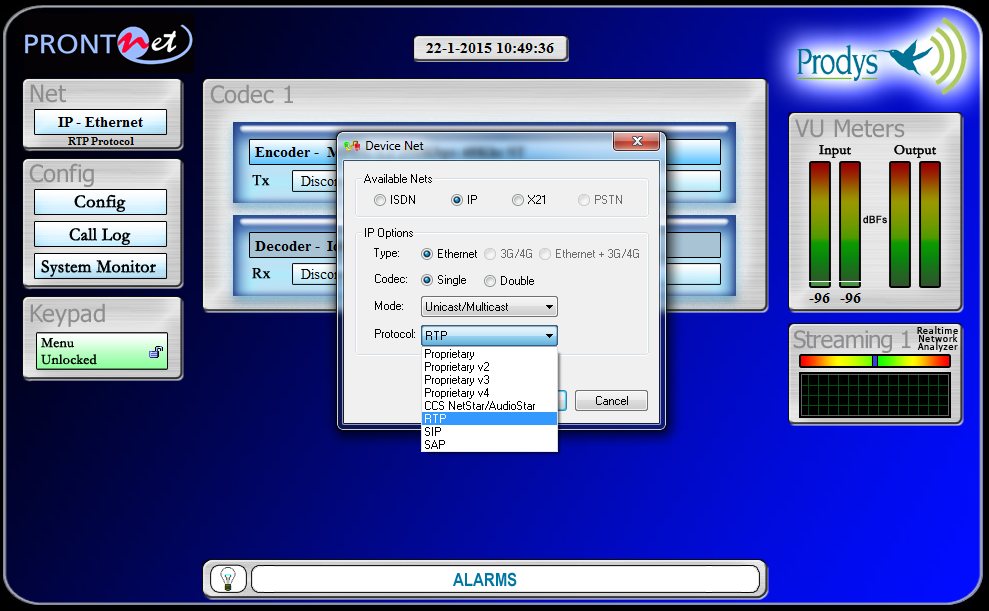 Now you accessed the ProntoNet, you have to configure it for communication.
Now you accessed the ProntoNet, you have to configure it for communication.
Hit the “IP-Ethernet” button in the upper left area, choose the RTP protocol and click OK.
Click the “Config” button and choose IP in the left interface tree.
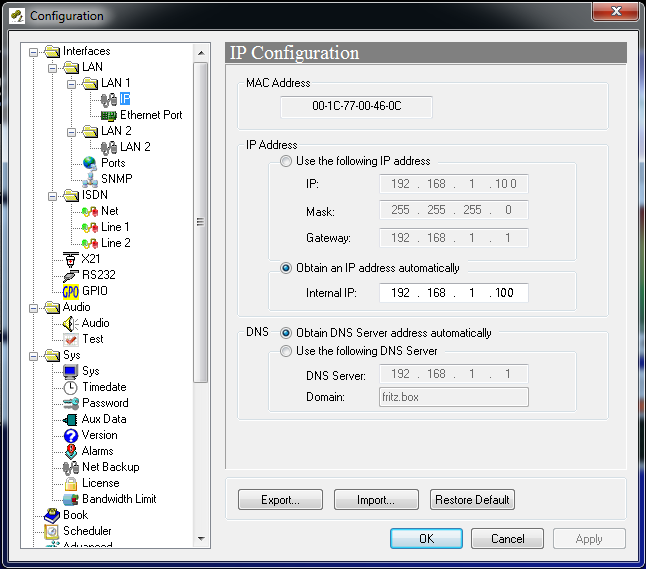
Make sure the “Obtain an IP address automatically” and “Obtain DNS Server address automatically” options are activated. Then click the Apply button.
Scroll down to the Protocol configuration.
The Streaming protocol should be automatically set on RTP.
Choose the “Luci compatible mode” option.
The “Codec 1 Port:” number is important for the port forwarding configuration. Make sure you choose the right port number you already set in the router. For this example the port number is 5010.
Click the “Apply” button and you are ready to stream.