You can save all of your user data to a compressed zip Archive and restore it at will.
 This function can be found in the Options Dialog section Config.
This function can be found in the Options Dialog section Config.
The User data consists of:
Setting: All settings from the “Options” section, used Audio and Video I/O and last used Station.
Phonebook: All Phonebooks with station profiles.
Note:
-
- License information is not Backup or Restored.
- If you want to move your license to another device, please request a license reset first.
- Recordings are not Backup or Restored.
- Passwords and Usernames are encrypted, so only by using the Luci restore function will unlock the data.
The Backup files are standard ZIP-archive files that are interchangeable between platforms and LUCI products. This means you can share the same settings / phonebooks between Desktop and Mobiles, and even between LUCI STUDIO, LUCI LIVE and LUCI SUBSCRIPTION. Note: Only the settings that the products and devices share are restored from the backup.
Backup
Pressing Backup will create a compressed zip Archive of the User data.
 On Desktops it will ask for a destination for the file. This can be either a normal PC directory or a Cloud drive Directory. It proposes a file name using the application name and the current date. Pressing “Save” the system wil ask for a password for the encryption (remember what you entered here as you need it for restoring).
On Desktops it will ask for a destination for the file. This can be either a normal PC directory or a Cloud drive Directory. It proposes a file name using the application name and the current date. Pressing “Save” the system wil ask for a password for the encryption (remember what you entered here as you need it for restoring).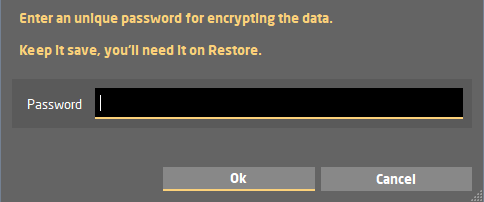
On Mobiles the Backup file will be saved in the Mobiles “Documents” storage, and you can then pass it on to the Share functionality of the Mobile OS, giving you the possibility to send the file to you cloud drive, email or any other app. Depending on the used sharing App the archive file gets handled differently, please read its manual.
Restore
With this function you can restore your Settings and Phonebook from a previous made backup file.
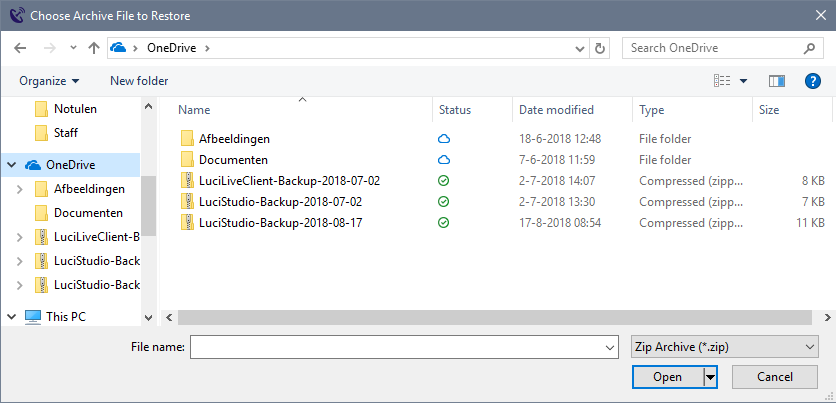 On Desktops it will ask to select a file to Restore from your PC or a Cloud directory. Just select the file you want to Restore and press “Open”. Then you will be asked for a Password, this is the password you have entered at the backup (see above). If the backup is from an older version that had no password at creation, you can leaf it blank.
On Desktops it will ask to select a file to Restore from your PC or a Cloud directory. Just select the file you want to Restore and press “Open”. Then you will be asked for a Password, this is the password you have entered at the backup (see above). If the backup is from an older version that had no password at creation, you can leaf it blank.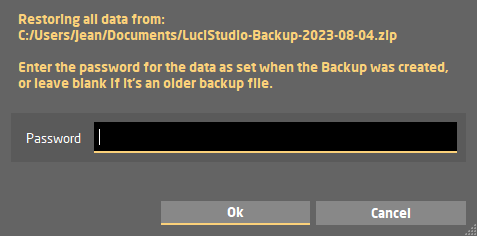
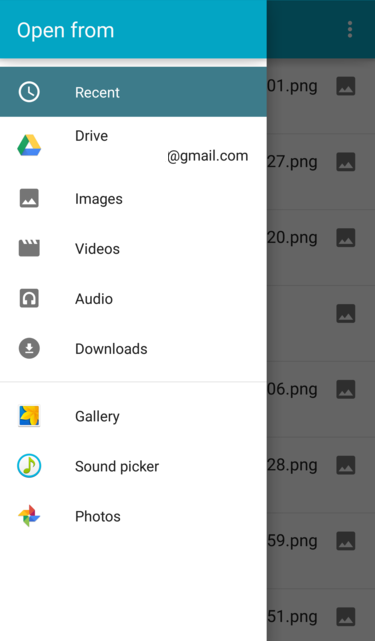 On Mobiles the OS standard file request functionality will give you the option to choose the backup file from either your internal storage or and cloud drive. Select the file you want to Restore and press “Open”, confirm the “Are you sure..” warning and the settings will be restored.
On Mobiles the OS standard file request functionality will give you the option to choose the backup file from either your internal storage or and cloud drive. Select the file you want to Restore and press “Open”, confirm the “Are you sure..” warning and the settings will be restored.
After the Restore the Application needs to be restarted. On some Platforms this is done automatically, on others you have to manually re-start the App. If you use the Luci Studio Manager, please restart the Luci Studio Manager manually.
Note: If you have an older Backup file that is not locked with a password, then this backup can only be restored on the same PC, or else the encrypted usernames/passwords cannot be decrypted and need to be re-entered.
Use Cases
- When you need to re-install the LUCI application on the same device you can restore a backup after license re-activation.
- When you need to re-install the LUCI application to another device you need to move your license by contacting us to request a reset of your license. Then activate LUCI on the new device and restore the backup.
- If you want to share the same phonebooks / settings between all your employees, you can setup and test one device with all stations and setting preferences and save and distribute the backup file. Note that all employees need to activate their own LUCI license separately since the license is only valid for one device and one user.
- Make backups at regular intervals to another storage or cloud drive to prevent data loss in case the device gets damaged or lost.
- You can send us a backup file on support issues.
Note: on LUCI STUDIO with multiple instances (streams) : A Backup made from one instance, will backup the whole instance directory, including all other instance starting files, so you only have to do this once. best the restore is done by the same instance, before starting the Luci Studio manager, to start all others.
Settings Storage Location:
You could copy the settings, but this has some drawbacks: Passwords and username are encrypted by the OS keystore, so only usable on the same PC and User ! So copying them to another involves manually re-entering these credentials. Phonebooks that are not encrypted can be copied to any other device.
For Windows: You can find the settings in the current user’s AppData/Roaming directory, so: c:\Users\xxxx\AppData\Roaming\TechnicaDelArte\LUCIyyyy. Make sure your file explorer shows the hidden directories.
For MAC: go to the finder and click on Macintosh HD/Users/xxxx. Then hit “shift-command-period” to see the hidden files. At that point, the folder “Library” shows up. Go to the Preferences subfolder and search for com.technicadelarte.lzzzz
For Linux: go to your home directory ~/LUCIyyyy
Note: xxxx is you names home account and LUCIyyyy/lzzzz the LUCI product name. For the MAC this lzzzz will be llcm(LUCI LIVE), llsem(LUCI LIVE SE), lllm(LUCI LIVE LITE), lsm(LUCI STUDIO)

