Stream live with LUCI LIVE multiple channels of high quality audio over the internet from your iOS device. Now, by default, 4 send channels and 2 return channels of sample sync audio in high quality are available. The audio channels can also be recorded in both the LUCI LIVE sending and LUCI STUDIO receiving side.
Please read the following notes for using LUCI LIVE 4-channel streaming:
- Use a multichannel iOS supported audio device like an iRig Pro Quattro IO.
- Streaming codec can only be ULCC-24, our own Ultra Low Complexity Codec, more information here.
- Available from LUCI LIVE 5.1.1, download from the iOS Appstore here .
- Available from LUCI STUDIO 5.12.6, download from our Knowledge Base here.
Setup a 4 channel audio sending station in LUCI LIVE
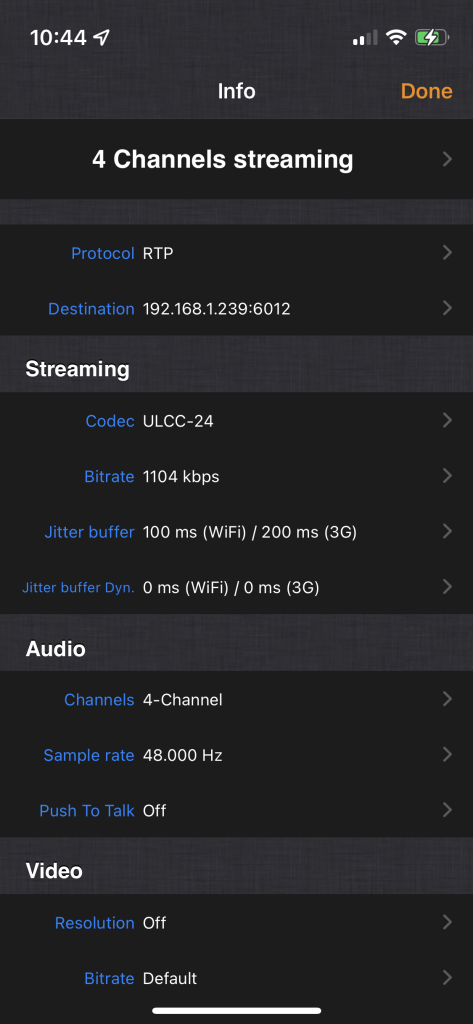
- Add a custom station in the settings menu.
- Choose as protocol, RTP or SC-RTP
- Fill your destination IP-address and Port Number separately
- Select as Streaming codec: ULCC-24
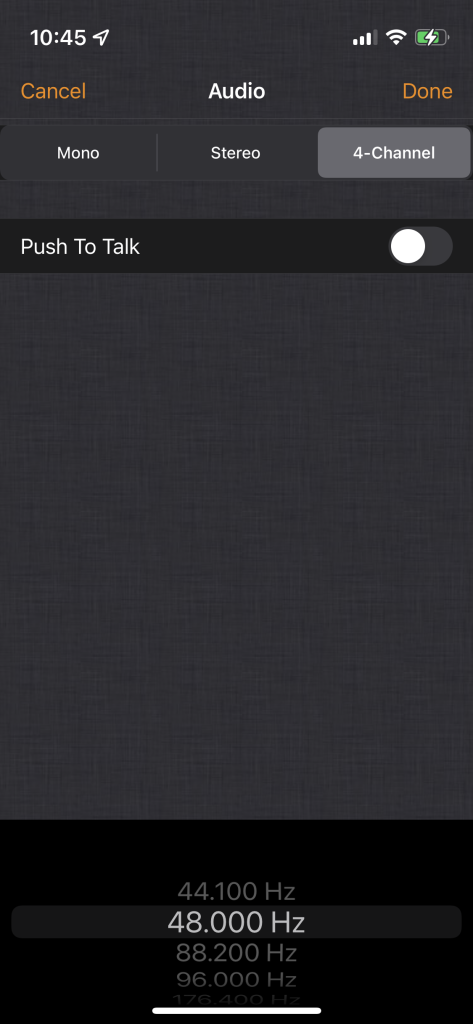
- In the audio settings, select 4-Channel from the menu.
- Select your preferred sample rate on the bottom.
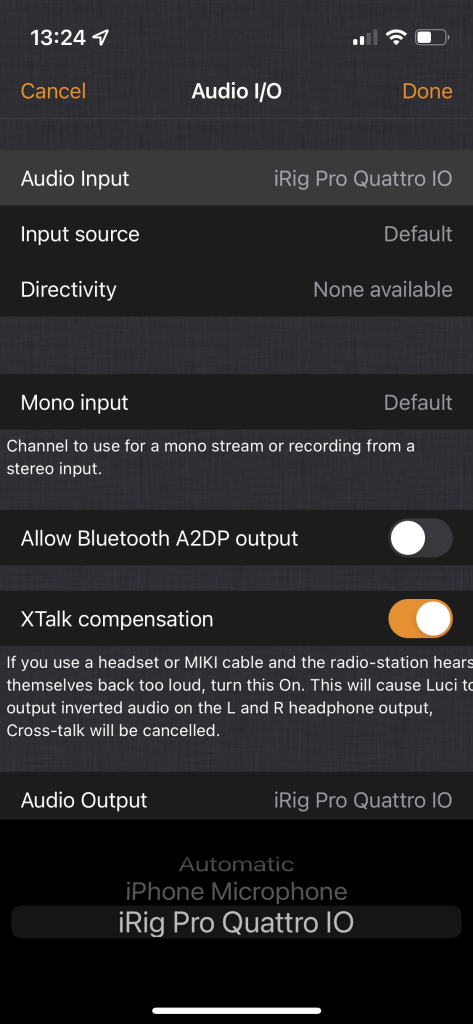
- Connect a multiple channel audio device with iOS support like iRig Pro Quattro IO. Make sure your devices are set to mode multi or multitrack modus.
- Select on the bottom of the Audio I/O menu your audio device.
Setup a 4 channel audio receiving station in LUCI STUDIO
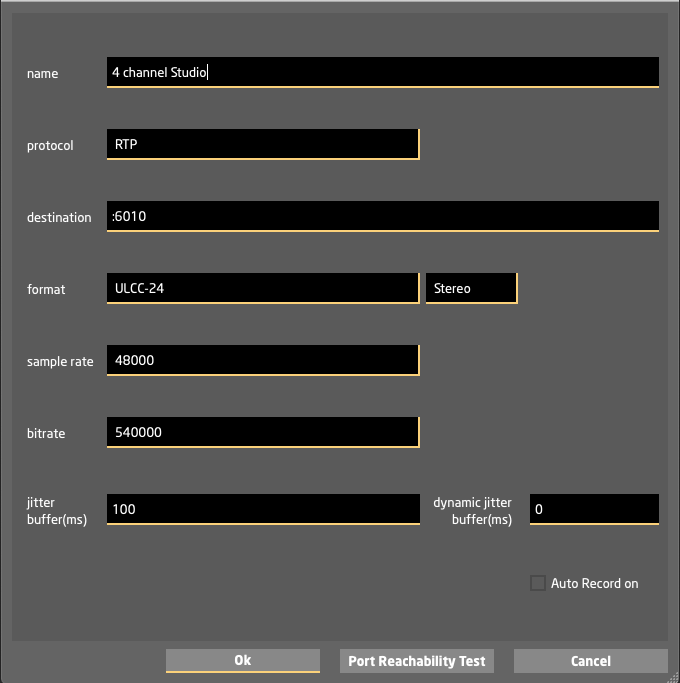
- Create a New Station in the settings menu.
- Choose as protocol, RTP or SC-RTP
- Fill your receiving Port Number
- Select as Streaming format: ULCC-24 and choose Mono or Stereo as return feed
- Select your preferred Sample and Bit rate.
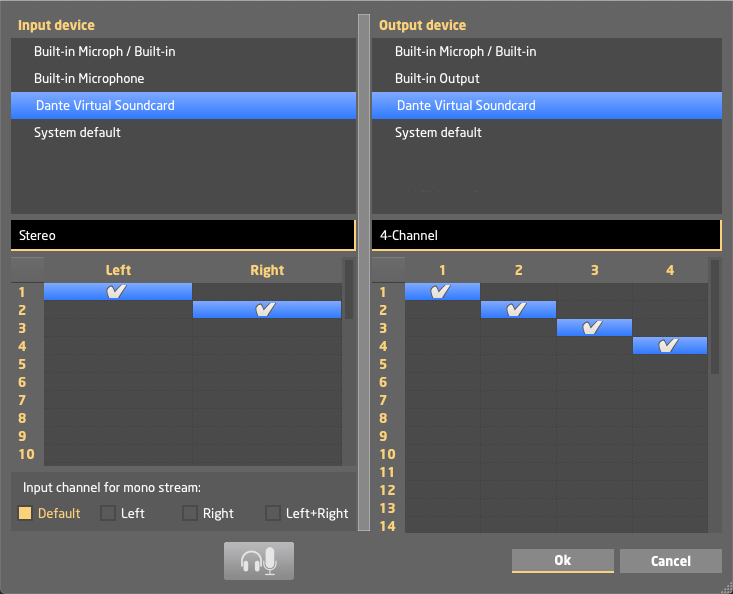
- Select your audio in and out devices from the Select audio I/O.. in the settings menu
- As input select the device and channels you want to return to LUCI LIVE, this can only be mono or stereo.
- As output select the device and channels you want the signal from LUCI STUDIO to be received.
Please Note: To output the 4-channels you will need a multichannel audio device connected to the LUCI STUDIO computer, like a RME audio interface or even Dante network protocol.
Recording a 4 channel audio stream in LUCI LIVE
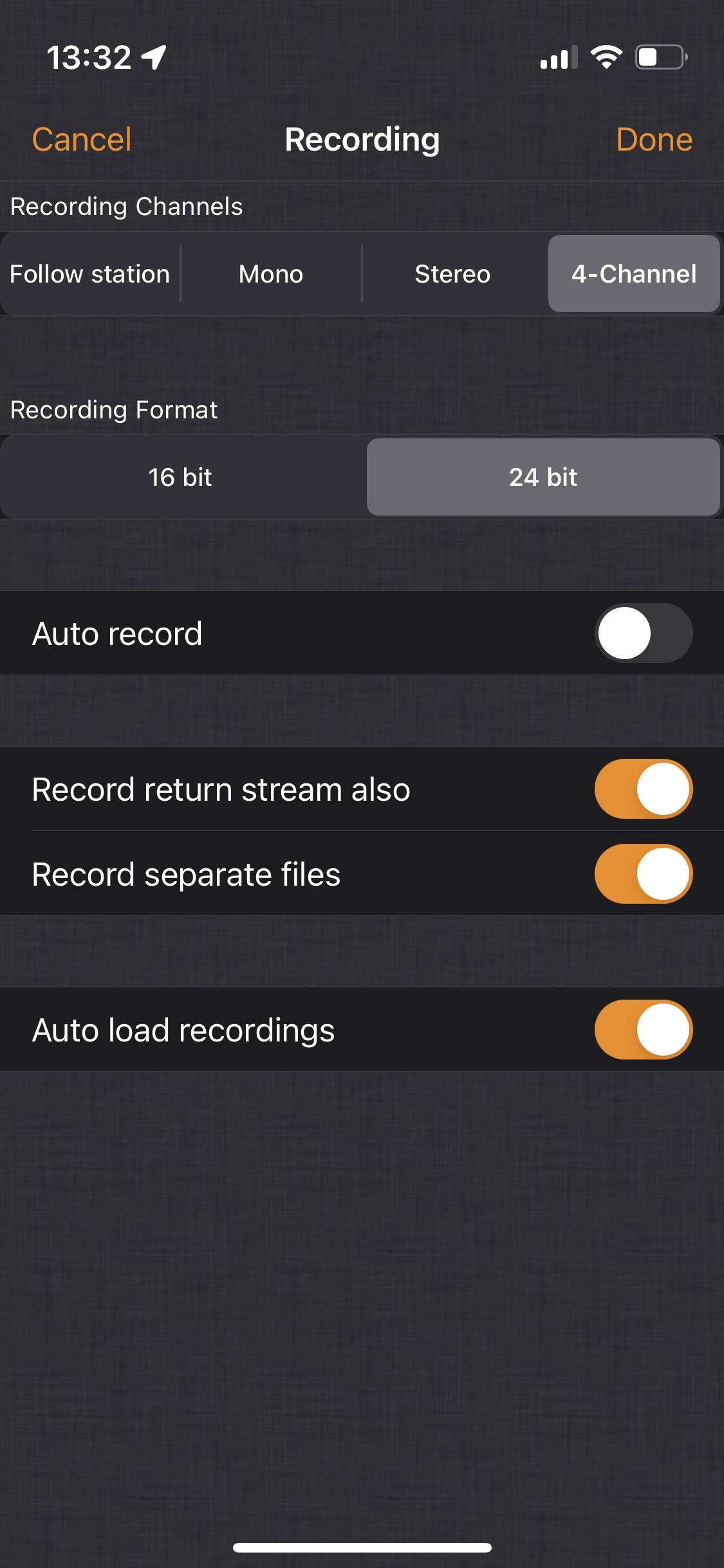
- Go to the Recording Defaults tab from the Settings menu and choose the default recording channels.
- Recording = Follow station:
Number of channel recorded follows the station audio settings. - Recording = Mono // Mono wave files is created:
Ch 1 = Mono
Ch 2 = Not recorded
Ch 3 = Not recorded
Ch 4 = Not recorded - Recording = Stereo // Stereo wave file is created:
Ch 1 = Left
Ch 2 = Right
Ch 3 = Not recorded
Ch 4 = Not recorded - Recording = 4-Channel // 4-Track wave file is created:
Ch 1 = Ch 1
Ch 2 = Ch 2
Ch 3 = Ch 3
Ch 4 = Ch 4
