LUCI STUDIO can be set as a Video Server, enabling it to receive Video showing it in a separate video preview screen and/or to a selected SDI video output. The currently supported format is H264 with bitrates up to 4Mbps. The video can be recorded separately in an mp4 file, and combined with the separately recorded audio file with standard video editing software or with our FTP function.
Please Note: For receiving video your CPU needs to have an inbuilt HD Intel® Graphics GPU.
To setup LUCI STUDIO as a Video Server please follow the following guide:
Activate Video Plugin
The video feature is a separate plugin that you can buy in our shop. The easiest way is to select the Buy link in the LUCI STUDIO “About” window, to go directly to the shop item with your activation code filled in.
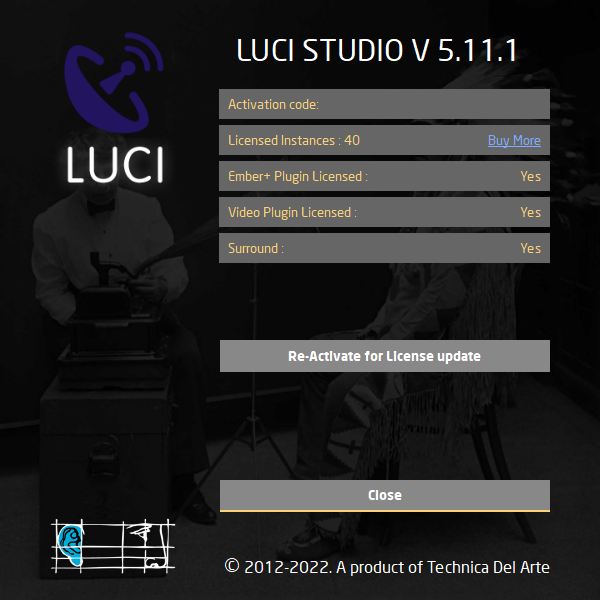 After finishing the purchase, press the “Re-Activate for License update” button and wait for a positive result. Now LUCI STUDIO is ready to receive video.
After finishing the purchase, press the “Re-Activate for License update” button and wait for a positive result. Now LUCI STUDIO is ready to receive video.
LUCI STUDIO setup as Video Server
Add a new Station to the Station list by pressing the + button in the Select Station dialog, there enter the following:
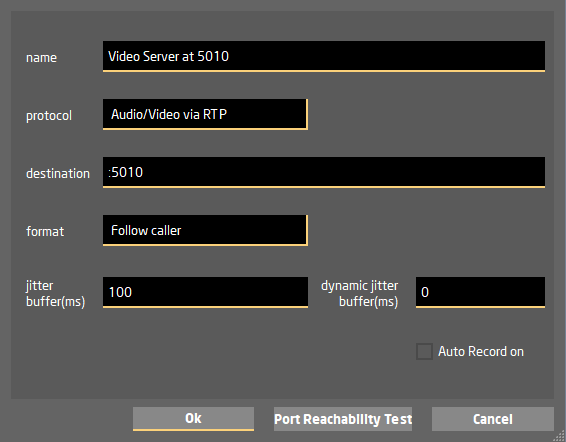 Server
Server
The RTP-port, in this example 5010, will be used for Audio. The video will be send as a separate stream through a second port (the audio port + 2) . For this example the Video-port will be 5012.
The numbering of the Video -port is selected internally in the software as always being 2 more than the Audio-port. Be sure this port is also port-forwarded in your router ( see LUCI STUDIO How-To: UDP port forwarding for RTP incoming stream )
Protocol
By selecting the “Audio/Video via RTP” Protocol, LUCI STUDIO will be able to handle a video stream.
Output format
There is no restriction to the Audio Output formats. All the different Audio formats can be used in combination with the Video option.
Port Reachability Test
This will test both ports ( 5010 and 5012 ), if they are not yet set as port-forwarding rules in your router this will test negative, please read the LUCI STUDIO How-to UPD port-forwarding manual.
Showing the incoming video
On pressing the Connect button, a separate video preview window is shown, when an incoming video signal will be shown. The size of the window can be changed, or set to the selected resolution ( maximize ).
The preview window can be switched on or off with the menu item “Show video preview”.
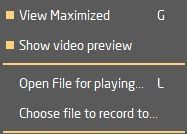
Video output
Blackmagic output cards are supported for sending the video signal to SDI or HDMI devices. Install the Blackmagic card or USB device with it’s drivers and select it in the “Select video output..” Window.
Please be aware that video cards without video processing can only handle specific video formats (resolution / frame-rates ).

NDI® network outputs are supported, for sending the video signal to an NDI® receiver on the network. Install the NDI® Tools from their website, run the NDI® Tools program and select the output in the LUCI Studio ‘Select video output..’ the ‘Local NDI® (Bridge)’.
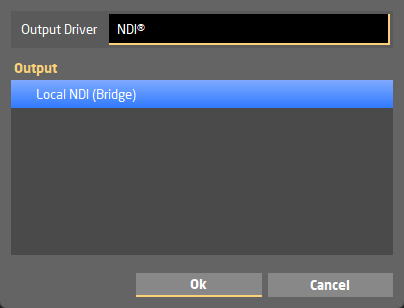
Recording the incoming video
The incoming video can be recorded into separate files. The audio in a wav file and the video in a mp4 ( audio less ) file. To combine the 2 files you can either use a 3e party Video Editing Suite, or publish it using our “FTP” or “Render” function.
Editing the video
Audio and video are saved in 2 separate files. To combine the 2 files you can either use a 3e party Video Editing Suite, or publish it using our “FTP” or “Render” function. Before publish the file you can set a start and end point with the LUCI STUDIO Editor. When using “FTP” the new audio file and a video with the audio combined are send to the FTP server. When using “Render” a new audio file is created with a video combined with the audio is created ( auto named “_final” ).
Synchronization problems
A known difficulty is the synchronization of the audio and video streams / files. As they are captured separately, the synchronisation depends on the capturing latency of the audio versus the video frames and can cause some unwanted synchronizing delay. For instance, if you use a webcam as video input and a different audio input for audio instead of the webcams microphone, then the delay could be noticeable. Therefore it is best to use a 3th party video editor to combine the 2 separate files so you can shift the audio and video in time to synchronise it.
Long term support (LTS)
We support earlier versions of Luci Studio (version 4) only with bug fixes. The Manual for video with version 4 is still available here.
