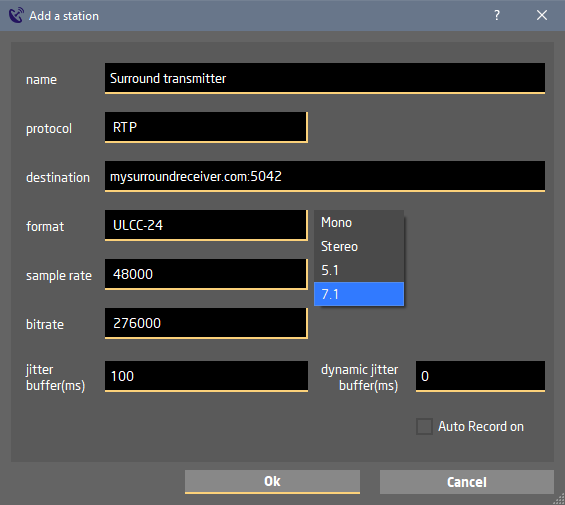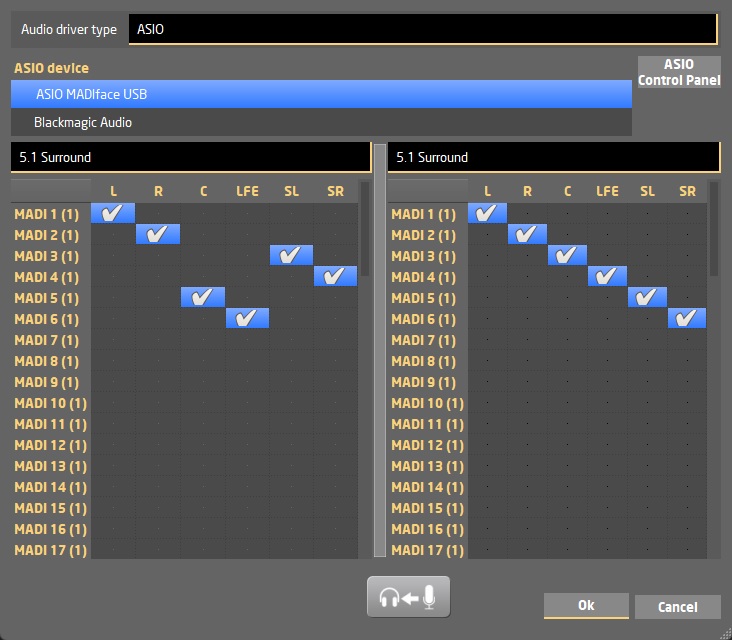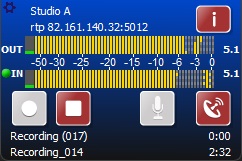LUCI STUDIO can simultaneously stream up to 8 sample-accurate audio channels per instance, bidirectional. Supported codecs are AAC-ELD, AAC-LD, Linear 24 bit and ULCC 24 bit. This can be used to distribute multichannel live recordings from point to point in high quality.
To setup LUCI STUDIO with a Multichannel stream please follow the following guide:
Activate Surround&Multichannel Plugin
The Multichannel feature is a separate plugin that you can buy in our shop. The easiest way is to select the Buy link in the LUCI STUDIO “About” window, to go directly to the shop item with your activation code filled in.
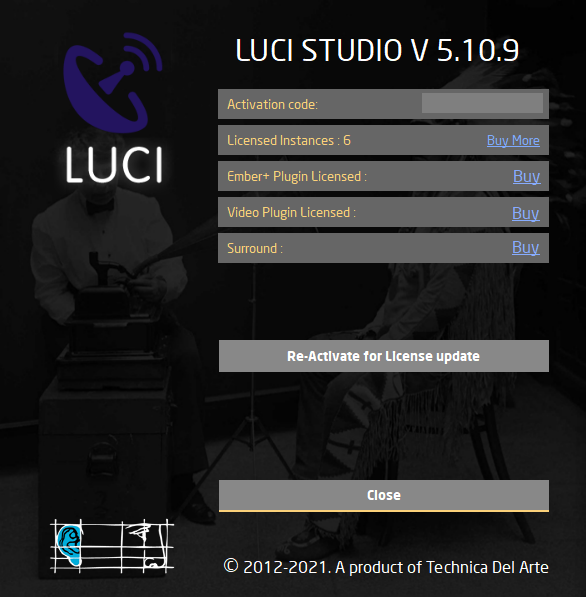 After finishing the purchase, press the “Re-Activate for License update” button and wait for a positive result. Now LUCI STUDIO is ready to receive multi channel audio.
After finishing the purchase, press the “Re-Activate for License update” button and wait for a positive result. Now LUCI STUDIO is ready to receive multi channel audio.
LUCI STUDIO setup as Multichannel streamer (sender)
Destination
The IP of the receiving end with the same audio port in a format ip:port. The IP can either be a IPv4, IPv6 or dynamic domain name.
Protocol
Multi channel audio can only can be used with RTP, SC-RTP or SIP.
Output format
At this moment multichannel audio is only supported for AAC-ELD, AAC-LD, L24 and ULCC24 formats. The number of channels can then be selected to Mono, Stereo, 4, 6 or 8 channels, and when selecting the special surround formats, the compression is optimized for 5.1 or 7.1.
LUCI STUDIO setup as Multichannel receiver
Destination
The audio-port, in this example 5010, will be used for Audio. For Multichannel also, only one port is used. Be sure that this port is port-forwarded in your router ( see LUCI STUDIO How-To: UDP port forwarding for RTP incoming stream )
Protocol
Multi channel audio can only can be used with RTP, SC-RTP or SIP.
Output format
This will be the codec used for sending the audio back ( return channels ) and may differ from receiving audio codec in format AND channel number.
You may for instance send a mono stream back when receiving multichannel audio.
If you set it to “Follow caller” the audio will be send back with the same codec and number of channels.
Selecting the audio channels
Choose “Select audio I/O” for opening the Audio Selecting dialog.

For Multichannel audio on a Windows PC you need to select the ASIO driver of your multichannel audio device. ASIO is a proprietary audio interface standard which bypasses the windows operating system’s mixing kernel, so providing lowest latency direct communication between computer audio software and hardware. Almost all Hardware manufacturers supply an ASIO driver.
Here’s an example screen when you have purchased the Surround plugin, you can choose different modes for the input and output independently: Mono, Stereo, 5.1 surround or 7.1 surround.
This is how the main screen will look like if you’ve chosen a multichannel Audio I/O:
Workflow RTP
The workflow is the normal workflow for setting up a RTP connection (see LUCI STUDIO Workflow).
At the receiver, press the antenna so the server is live and will monitor all incoming data on the set port.
At the transmitter, press the antenna and the Mic button so the audio is send to the receiver and the return audio is received. The led indicator will then turn green.
Workflow SIP
The workflow is the normal workflow for setting up a SIP connection (see Connect LUCI using SIP).
At the both sides press the antenna to register at the SIP server.
At the transmitter, pressing the Mic button will make a SIP call to the receiving end. If the call is accepted at the receiver, the audio is send to the receiver and the return audio is received. The led indicator will then turn green.
Please note
- Use audio interfaces ( and ASIO drivers) that can handle the amount of audio inputs and outputs. You can not combine the audio channels of different devices.
- When you have a license for more instances on the same PC, all these instances can be multichannel.