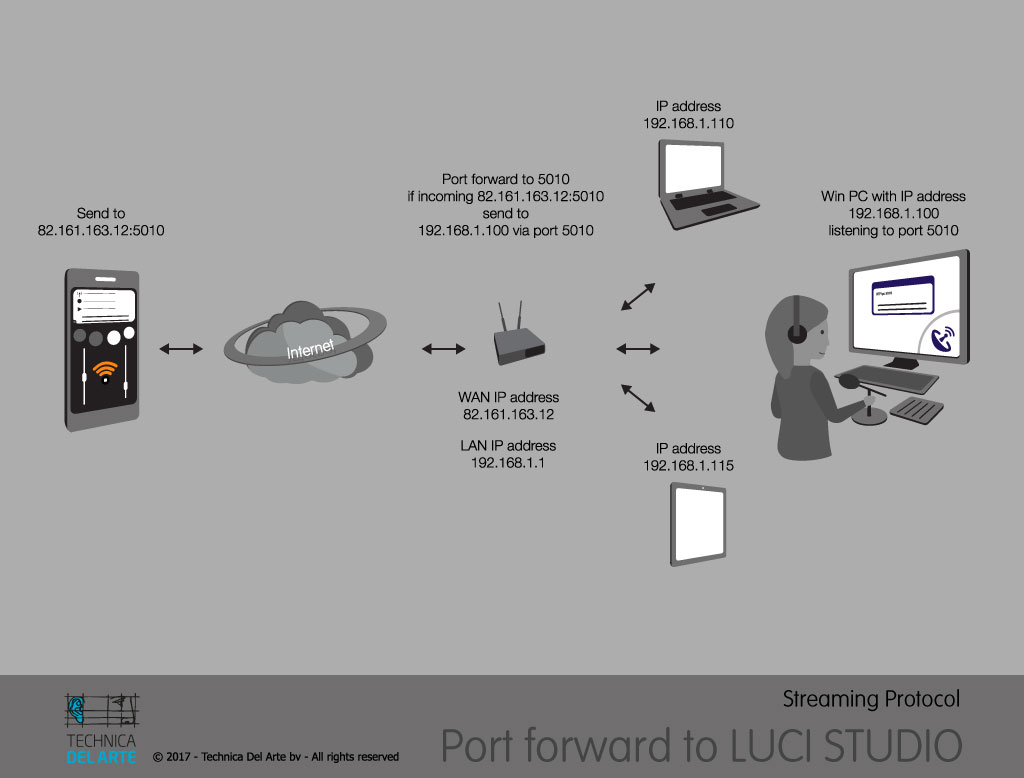 When an RTP stream arrives at the router of your Studio, your Studio has to send the stream to the computer where your copy of LUCI Studio or a hardware codec is running. In the above example the computer has the IP-address 192.168.1.100 and is listening on port 5010. The incoming RTP stream at 5010 wants to go to this IP-address, but it doesn’t know the local IP-address. So the Router must be set to send the stream to port 5010 of the computer at 192.168.1.100.
When an RTP stream arrives at the router of your Studio, your Studio has to send the stream to the computer where your copy of LUCI Studio or a hardware codec is running. In the above example the computer has the IP-address 192.168.1.100 and is listening on port 5010. The incoming RTP stream at 5010 wants to go to this IP-address, but it doesn’t know the local IP-address. So the Router must be set to send the stream to port 5010 of the computer at 192.168.1.100.
This concept is called port-forwarding on your router.
Read more about port-forwarding here.
Step by step example
WAN = Wide Area Network (the internet)
LAN = Local Area Network (the local network)
IP address = Internet Protocol Address
Port = source and destination number (TCP/UDP protocol)
Port Forwarding = translating the address of a packet to a new destination
We will need to set up a transmission from an external device to an internal computer, connected to the internet through a router. Our external device is in this example an iPhone running LUCI LIVE software. The iPhone is connected to the internet via a 4G connection, the receiving computer router is connected to the internet via ADSL.
The receiving computer has LUCI Studio software running.
The WAN (external) IP address of the router is 82.161.163.12. The LAN IP addresses in our example start with 192.168.1. and the last numbers: 100, 110 and 115 are the specific numbers corresponding with the different computers.
To connect from the outside world to one specific computer in our internal network, the router should be set up to forward the incoming transmission to the right computer. To do so the router uses Port numbers. We need to configure the router in such away that the UDP transmission coming in through port number 5010 is routed to the right IP address (in this example 192.168.1.100).
After this setting is done, the router will forward all the data incoming on address 82.161.163.12 with the port number 5010 to the right address 192.168.1.100. The returning signal will be configured automatically by the router to go back to the iPhone.
Every router has it’s own user interface where the port forwarding can be set-up, this depends on the manufacturer.
How to configure this on your router depends on the model, but here you can find some examples for most routers.
Note: Only the UDP protocol needs to be port forwarded.
Note: Ensure that the used port is NOT used by an other port-foward rule.
