To be able to receive a video stream on your Windows PC with LUCI Studio you will need to install the VLC player software. The VLC player can be downloaded for free from the VideoLan Organisation website: http://www.videolan.org.
After downloading and installing the VLC player .sdp files will be standard opened with the VLC player as this is set by default. Just make sure and check whether this is the case after you installed the VLC player and before you are going to use this together with LUCI Studio.
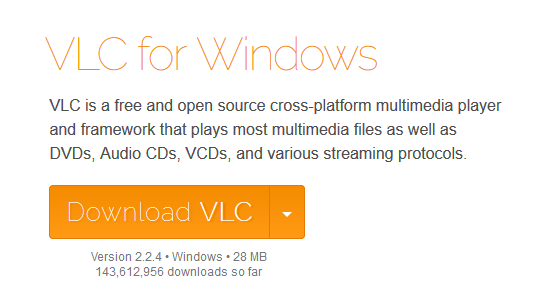
 Download and install VLC Mediaplayer, making sure that extension .sdp is added by default.
Download and install VLC Mediaplayer, making sure that extension .sdp is added by default.
LUCI Studio setup for video
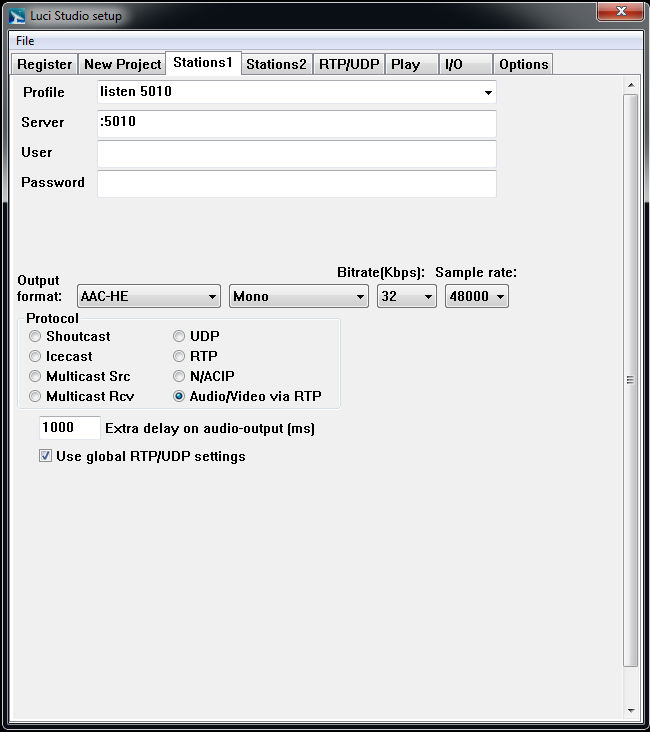
Server
The audio port, in this example 5010, will be used for Audio. A second port (the audio port + 2) will be used standard for Video. For this example the Video port will be 5012.
The numbering of this port is selected internally in the software as always being 2 more than what is set.
Output format
There is no restriction to the Audio Output formats. All the different Audio formats can be used in combination with the Video option.
Protocol
Additional to the standard Stations1 settings the Protocol Audio/Video via RTP is included. By selecting this option LUCI Studio will be able to handle a video stream. LUCI Studio will create an .sdp file
when a connection is made with LUCI Live. The VLC player application will be started automatic and the video stream will be displayed.
Extra delay on audio-output (ms)
The extra audio delay depends on the Extra jitter buffer used in Luci Studio AND the delay settings configured in the VLC player.
VLC player set up
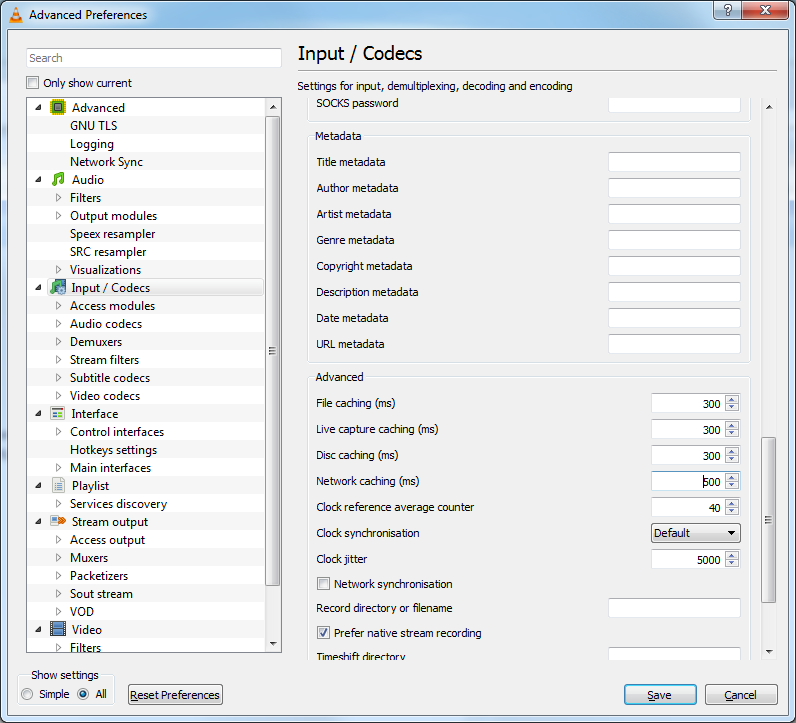
Settings(All) > Input / Codecs > Network caching (ms)
The extra audio delay depends on the Extra jitter buffer used in LUCI Studio AND the delay settings configured in the VLC player. The default setting in VLC for network caching (ms) is 1000ms in VLC. Usually the Extra jitter buffer added to the Extra delay in LUCI should be about the same as what is set in VLC.
For instance:
LUCI Extra Jitter buffer: 250 ms
LUCI Extra delay on audio-output: 250ms
then in VLC Network caching: 500 ms
Or
LUCI Extra Jitter buffer: 350 ms
LUCI Extra delay on audio-output: 150ms
then in VLC Network caching: 500 ms
These numbers are slightly different for different audio-formats and audio-cards used, so play around with the numbers a bit to make it perfectly in sync.
Note: In the coming time LUCI Studio will be updated regularly to improve/automate this
synchronisation of Audio & Video.
