Recording
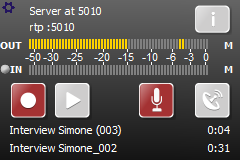 To record an interview you need to activate your microphone input. Pressing the MIC button will activate your microphone input. The microphone button will turn RED. To start the recording simply press the RECORD button. While recording, the RECORD button will be RED. You will be saving this file as Interview Simone 003 (note the time indicator in the main screen).
To record an interview you need to activate your microphone input. Pressing the MIC button will activate your microphone input. The microphone button will turn RED. To start the recording simply press the RECORD button. While recording, the RECORD button will be RED. You will be saving this file as Interview Simone 003 (note the time indicator in the main screen).
Note: If the incoming stream indicator is grey: then you are not transmitting / or not connected, this is also noticeable by the empty IN peak level meter, when there is no incoming channel.
Playback
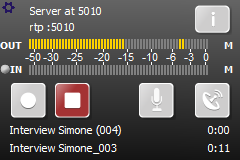 To playback a pre-recorded file press the PLAY button. During playback the PLAY button will turn RED. You are playing the file Interview Simone 003 (note the time indicator in the main screen).
To playback a pre-recorded file press the PLAY button. During playback the PLAY button will turn RED. You are playing the file Interview Simone 003 (note the time indicator in the main screen).
Note: If the incoming stream indicator is grey: then you are not transmitting / not connected, also noticeable by the empty IN peak level meter, meaning there is no incoming channel.
Real-time Transmission / go live
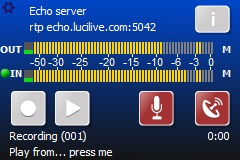 To transmit a live stream it is best to first switch on the MIC button, check your levels and then press the ANTENNA button to go online. The Microphone input signal will then be transmitting in real-time to the server. In this situation the ANTENNA and MIC buttons will be RED.
To transmit a live stream it is best to first switch on the MIC button, check your levels and then press the ANTENNA button to go online. The Microphone input signal will then be transmitting in real-time to the server. In this situation the ANTENNA and MIC buttons will be RED.
Note: The green incoming stream indicator means your connection to the Echo Server is established, and is Ok and returned.
Recording your Real-time Transmission
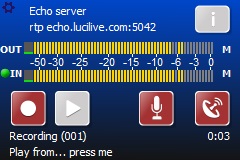 To record a transmission you will need to activate the RECORD button during the transmission. In this situation the RECORD, MIC and ANTENNA buttons will be RED. Recording a real-time transmission can be automated. To do this, simply switch ON the ‘Auto Record On’ option in the Stations Settings configuration. This function will auto activate the RECORD button when a connection is activated. The file you are recording will be saved as Interview Simone (004). You can either record the outgoing – incomming – or mix of both stream(s) depending on the setting found in the ‘Options – General’ page.
To record a transmission you will need to activate the RECORD button during the transmission. In this situation the RECORD, MIC and ANTENNA buttons will be RED. Recording a real-time transmission can be automated. To do this, simply switch ON the ‘Auto Record On’ option in the Stations Settings configuration. This function will auto activate the RECORD button when a connection is activated. The file you are recording will be saved as Interview Simone (004). You can either record the outgoing – incomming – or mix of both stream(s) depending on the setting found in the ‘Options – General’ page.
Note: The green incoming stream indicator: means your connection to the Echo Server is established, Ok and returned.
Playback during a Real-time Transmission
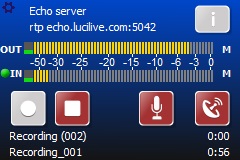 To playback a pre-recorded file during a real-time transmission, simply press the PLAY button. The PLAY button will turn RED and the Microphone input is muted. In this situation the PLAY, MIC and ANTENNA buttons will be RED. You are now playing / inserting Interview Simone (003).
To playback a pre-recorded file during a real-time transmission, simply press the PLAY button. The PLAY button will turn RED and the Microphone input is muted. In this situation the PLAY, MIC and ANTENNA buttons will be RED. You are now playing / inserting Interview Simone (003).
Note: Out peak level meter is the audio level of interview Simone (003). In peak level meter is the audio level of the returned echo channel.
Note: The green incoming stream indicator: means your connection to the Echo Server is established, ok and returned.
Playback and recording during a Real-time Transmission
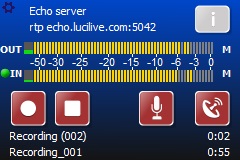 You can also PLAYBACK a pre-recorded file while you are recording in a real-time transmission, activate the PLAY button, and it will turn RED. In this situation all four buttons (RECORD, PLAY, MIC, and ANTENNA) are RED.
You can also PLAYBACK a pre-recorded file while you are recording in a real-time transmission, activate the PLAY button, and it will turn RED. In this situation all four buttons (RECORD, PLAY, MIC, and ANTENNA) are RED.
Note: The complete transmission will be saved as Interview Simone (005) which includes the playback file.
Note: The green incoming stream indicator: means your connection to the Echo Server is established, Ok and returned.
