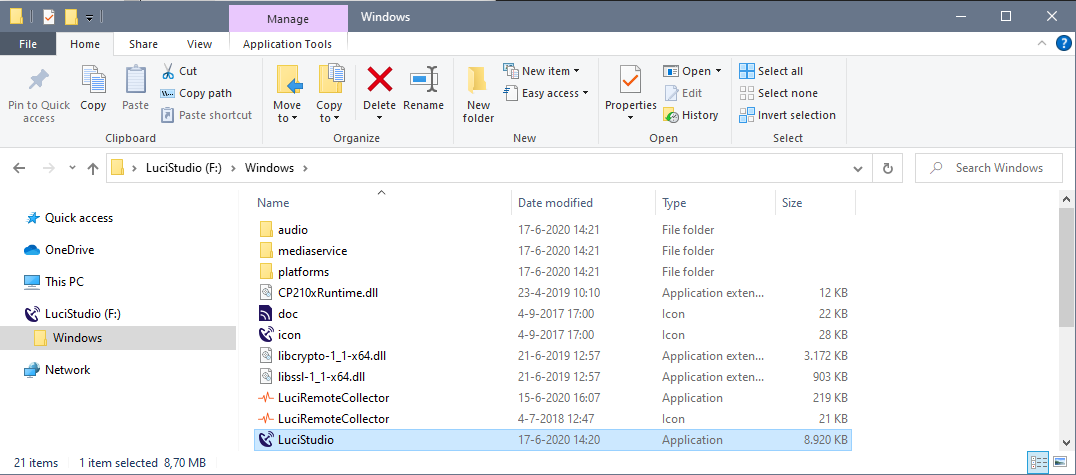If you have bought LUCI STUDIO on USB, you will receive an email with the activation code and a special USB drive is shipped to you. If your LUCI USB drive is arrived you will need to install LUCI STUDIO on it and activate the software with the code you have received in the email.
Steps to prepare the USB drive
- Connect the LUCI USB drive to your Windows Computer.
- Download and install the LUCI STUDIO for USB online installer in our Download LUCI STUDIO for USB .
- Start the installer, it will show a simple screen with the latest version and the location of the LUCI USB drive :
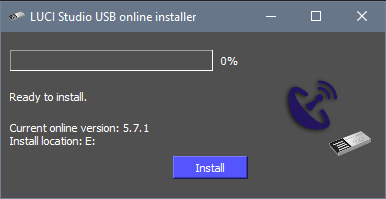 Press Install and wait till finished.
Press Install and wait till finished. - The Software is now installed on your LUCI USB drive. You can quit the Installer program and use it any time to install new updates for your LUCI USB drive.
Starting LUCI STUDIO
When fully installed LUCI STUDIO can be started by directly double clicking the LuciStudio.exe Application in the LUCI USB drive Windows/ Directory.
Activating your LUCI STUDIO license.
On purchase you received an email with your activation code to be used to activate your LUCI USB. For instruction proceed to the next manual section Activating your LUCI STUDIO
Multiple Streams.
If you have purchased extra streams for you LUCI STUDIO then please read the special USB section in our section Setup LUCI STUDIO as a multi-channel server
Missing dll files.
If you get an error message of missing dll files there is an extra installation step. On some Windows computers there is a need for extra System library’s. For this there is a separate installer on the Luci Studio USB Windows directory called vc_redist.x64.exe. Just execute it on the used PC.
Tips and Tricks.
On Windows you can create a shortcut to your desktop for easy access by copying the LuciStudio Shortcut to the Desktop.
Phonebooks will be stored in the Windows/Phonebooks Directory and recording audio files are default saved in the Audio directory.
Please note:
- LUCI STUDIO on USB cannot be used on a PC that has LUCI STUDIO for PC installed. Please deinstall the normal LUCI STUDIO for PC before the USB version is used.
- LUCI STUDIO on USB can only be installed on our special USB drive.
- Audio Input and Output must be re-selected when the USB is used on another PC.