LUCI STUDIO settings can be changed by menu items you can find selecting ![]() Most of the items have keyboard shortcuts on which they are executed directly when pressing this key or sequence.
Most of the items have keyboard shortcuts on which they are executed directly when pressing this key or sequence.
Main Menu
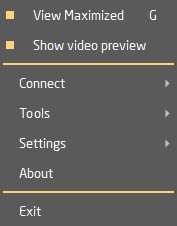 Select View Maximized to show the maximized window with buttons and record/play information. The minimum view only shows the Stations info and vu meter, useful for crowded displays.
Select View Maximized to show the maximized window with buttons and record/play information. The minimum view only shows the Stations info and vu meter, useful for crowded displays.
Select Show video preview for displaying the incoming video data in a separate window *.
Select Connect for a submenu on all Station related options.
Select Tools for a submenu with all extra tools.
Select Settings for a submenu on all user preferences settings.
Go to About to see the about screen with licensed option.
Go to Exit to quit the program.
Connect Menu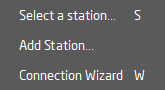
Go to Selecting a Station for setting up, choosing and/or adding stations.
Go to Add station to quickly add a new station profile.
Go to Connection Wizard for a step-by-step Station setup.
Tools Menu
Go to Audio editor for editing the recorded file.
Go to Answering Machine to receive and record messages, while unattended.
Go to FTP for sending your recorded file to an FTP server.
Go to Open file for playing… for select the file to play.
Go to Sound file player to insert pre-recorded files live or use as jingle box.
Settings Menu
Go to Options to change some user preference settings, phonebook, SIP servers.
Go to Select audio I/O for selecting the audio input and outputs.
Go to Select Video output for selecting the video output interface *.
Go to Keyboard command editor to define the keyboard shortcuts per tool.
Go to Choose file to record to… for defining the filename prefix for recordings.
Go to Create Instance File for saving your current setup as a unique instance *.lsup file.
Note *: Some items are only visible with additional plugins, or when they are switched on in the options dialog.
